The team behind SeedLinked has been working hard overhauling the SeedLinked app adding a number of new features while making it more grower friendly. We’re excited to announce that the newest version of the app is here!
SeedLinked App now has Seed Marketplace
The most significant app update is the addition of the Seed Marketplace (United States only). That’s right! The SeedLinked community can now shop for seeds from 13 seed companies on the app using performance data to help you find the best seeds for your growing conditions.
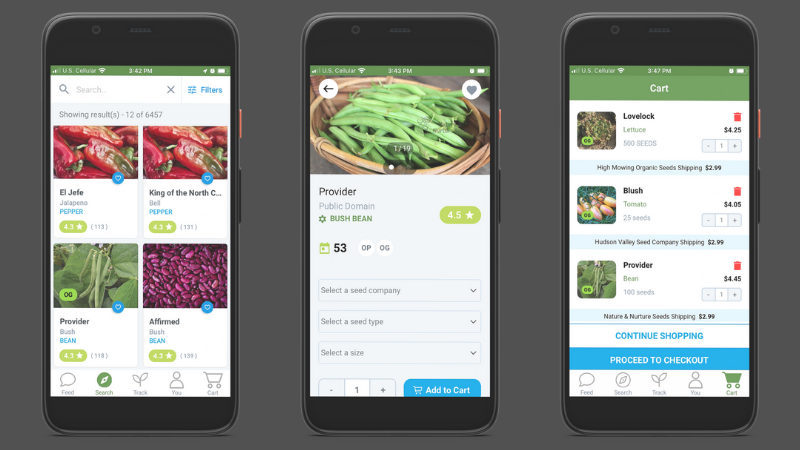
Additionally, we changed the location of a number of features on the app, and we want to give you a heads up as you navigate the new space! Learn more about all the changes below.
Notifications
First of all, the SeedLinked development team moved ‘Notifications’ from the upper right on the app to part of the ‘You’ tab.
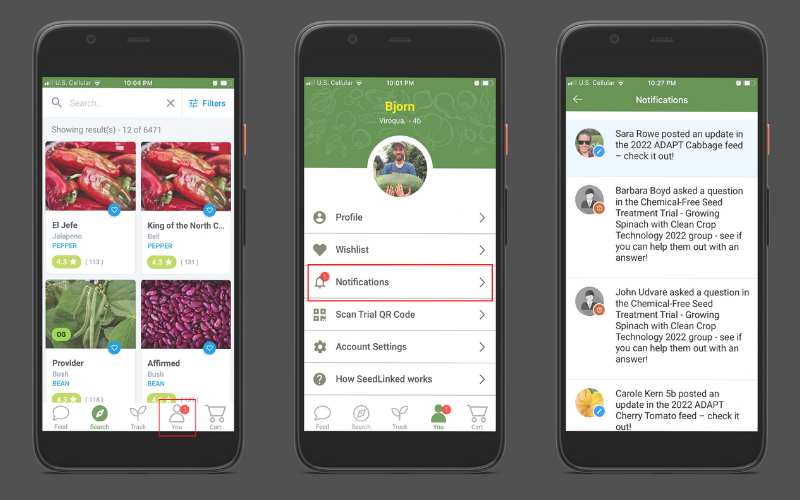
‘Results’ tab
Next, we made an effort to make space for the ‘You’ and ‘Cart’ on the bottom menu so we moved Trial ‘Results’ tab to the ‘Track’ tab.
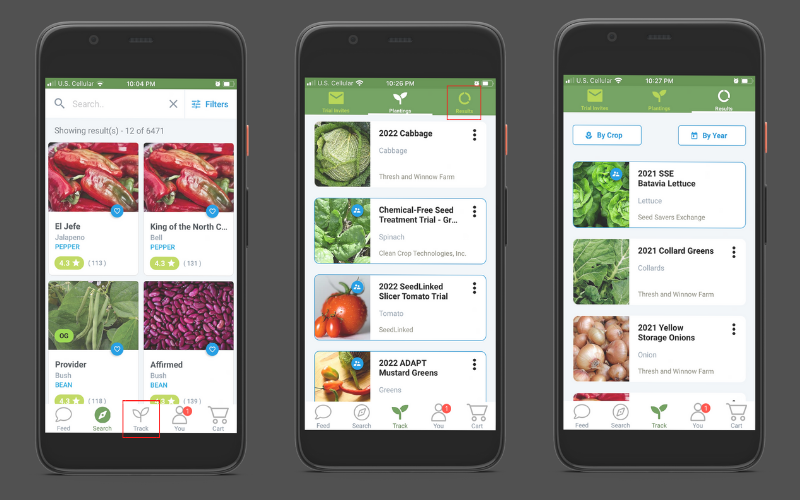
Wishlist function
We moved the ‘Wishlist’ function from the bottom menu and is now nested under the ‘You’ tab.
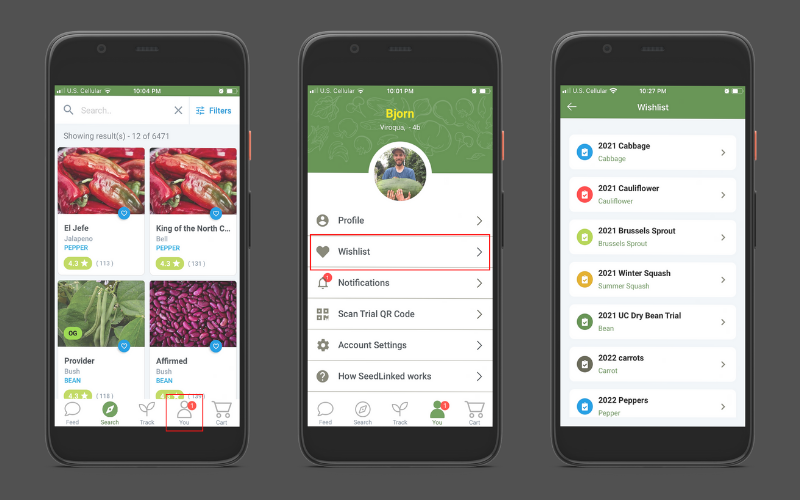
More languages on the SeedLinked App
SeedLinked is catching on in other countries! As a result, we are actively translating the platform into a variety of languages. With this version of the app, we added French, German, and Italian as language options. In the near future, we will release a version of the app in Spanish. It is so exciting to have a growing community using SeedLinked.
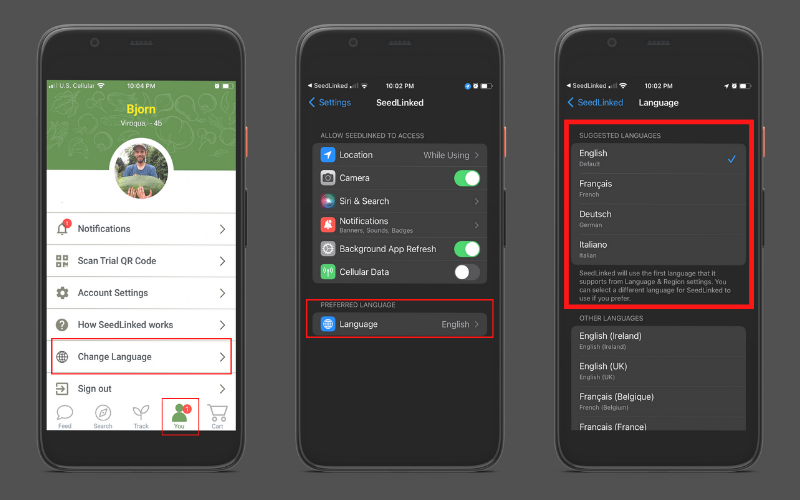
Finally, we fixed a number of app bugs that many of you have alerted us to. Big thank you to each one of you who has taken the time to reach out and report bugs and/or suggest ideas of how we can improve the app. It helps so much!
Speaking of, if you notice a bug in the new app, let us know! Email us at feedback@seedlinked.com with what went wrong along with the model of your phone/tablet. Thanks in advance for helping us make the app even better.
Happy growing!
Updated 6/8/22
Alright! You’ve finished entering reviews, adding photos and comments, and have completed your collaborative variety trial. Now you’re done being on SeedLinked until the next growing season. Not so quick! There are many benefits to staying engaged on SeedLinked. The primary reason is having access to collaborative variety trial results to help better inform your seed choices for the next growing season.
Did you know that you can access aggregated variety trial results immediately after you complete a trial on the web platform or app?
Trial results can help you pick what varieties to grow in the future. When it comes to picking a variety to grow, what is most important to you? Flavor? Disease resistance? Yield? Seeing photos of the variety growing? Reading comments from other growers? The beauty of SeedLinked trial results is that you can focus on what is important to you when determining what varieties to grow next year.
Ways you can view Trial Results on SeedLinked:
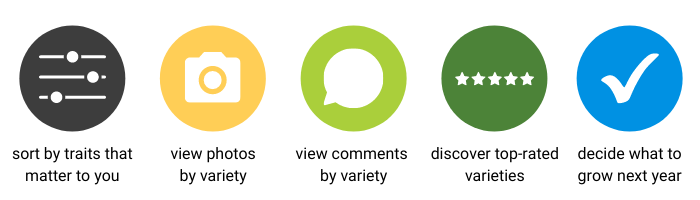
Want to dive into variety trial results? Here is a step-by-step guide on how to use trial results to the fullest on our web platform and apps.
Trial Results on the Web Platform
Let’s start with accessing collaborative variety trial results on the SeedLinked web platform. Log in to your account and navigate to the ‘Track’ tab at the top of the page and click on ‘Results’ on the grey sidebar on the left. You can sort your trial results by crop type or by year. Find a trial you’d like to view the results for and click on the blue ‘Results’ button to the right of the trial.
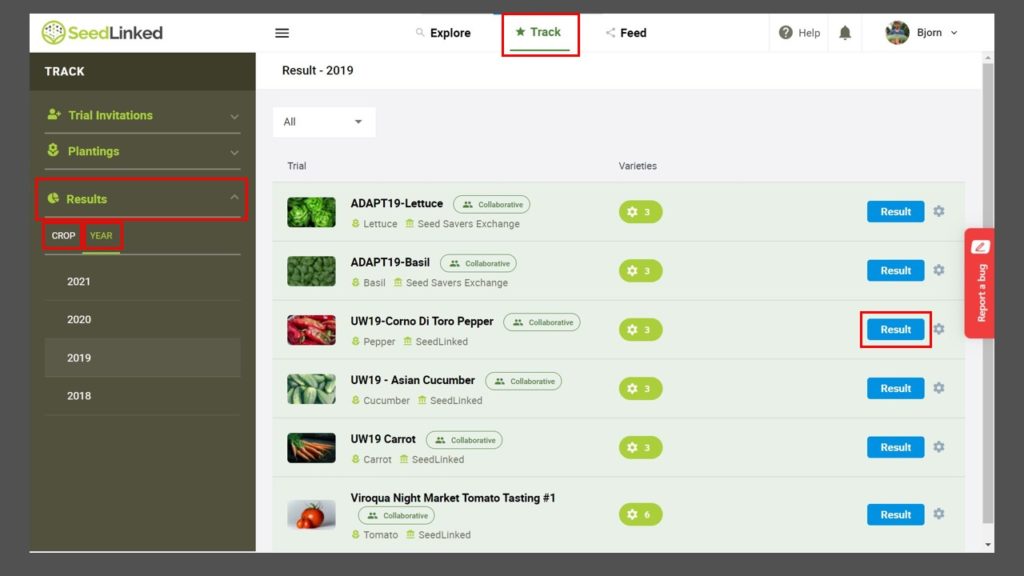
Congratulations! You are on the results page for a trial. Now, let’s take a look around at the ways you view results. First, you can select traits that you’d like to see ratings for. For example, if you are only interested in ‘disease resistance’ and ‘earliness’, you can select those traits and view only those aggregated ratings. Click on ‘Select Traits,’ select your traits, and hit ‘Save.’
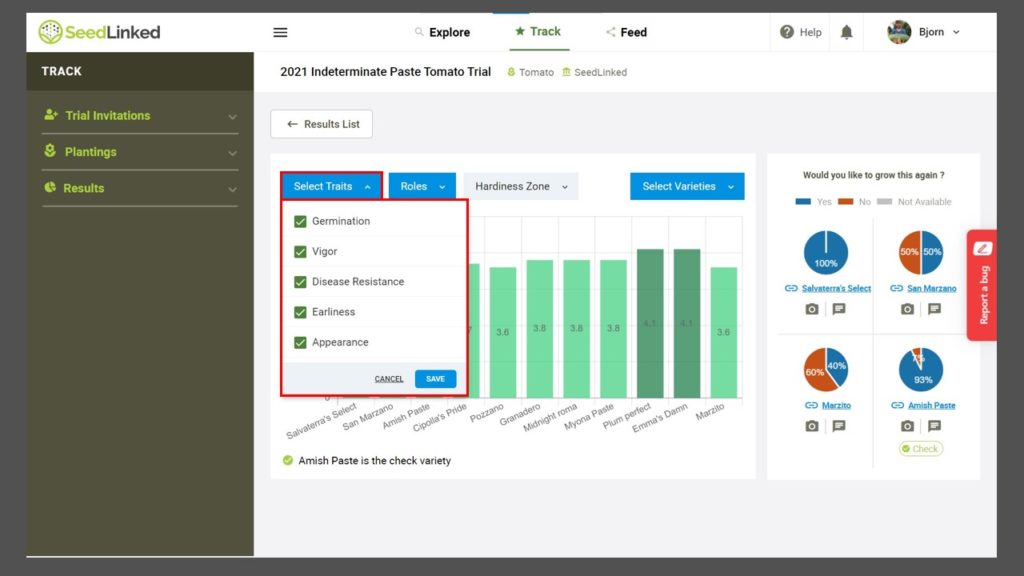
Next, under the ‘Roles’ tab select who you’d like to see ratings from: gardeners, farmers, and/or trial managers and click ‘Save.’
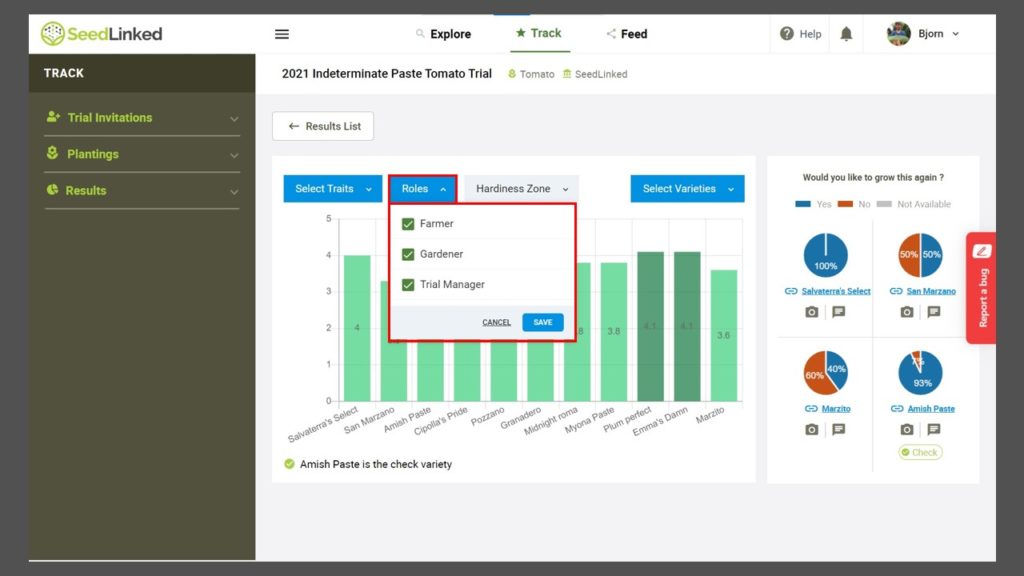
Then you can select if you’d like to see results from everyone in the trial or only those reviewers in your hardiness zone. Click on ‘Hardiness Zone’ and either select ‘All’ or ‘My Hardiness Zone.’
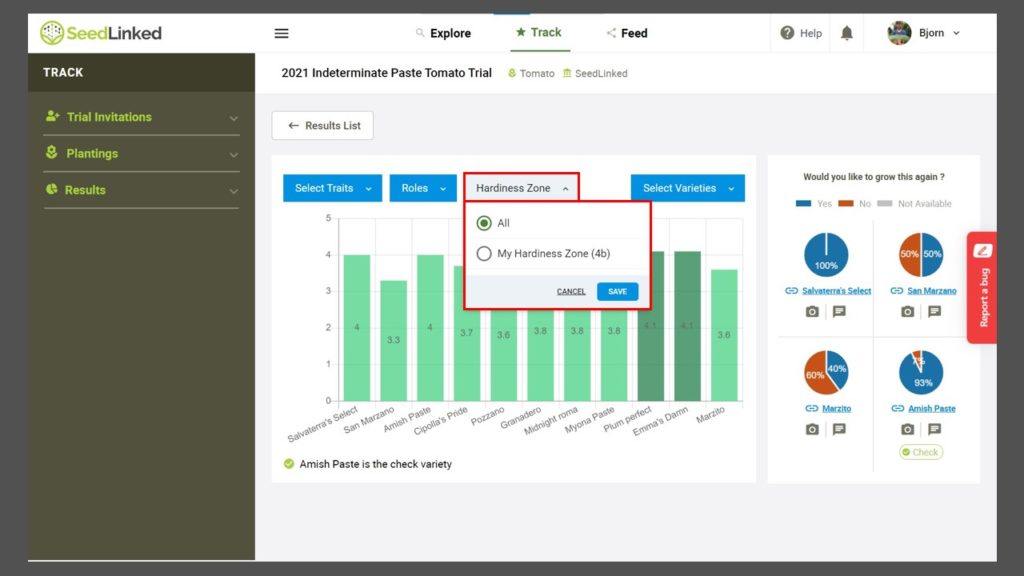
If you only want to see results for two or three varieties that were in the trial, you can remove varieties from the results by clicking ‘Select Varieties’ and choosing the varieties you’d like to see reviews for.
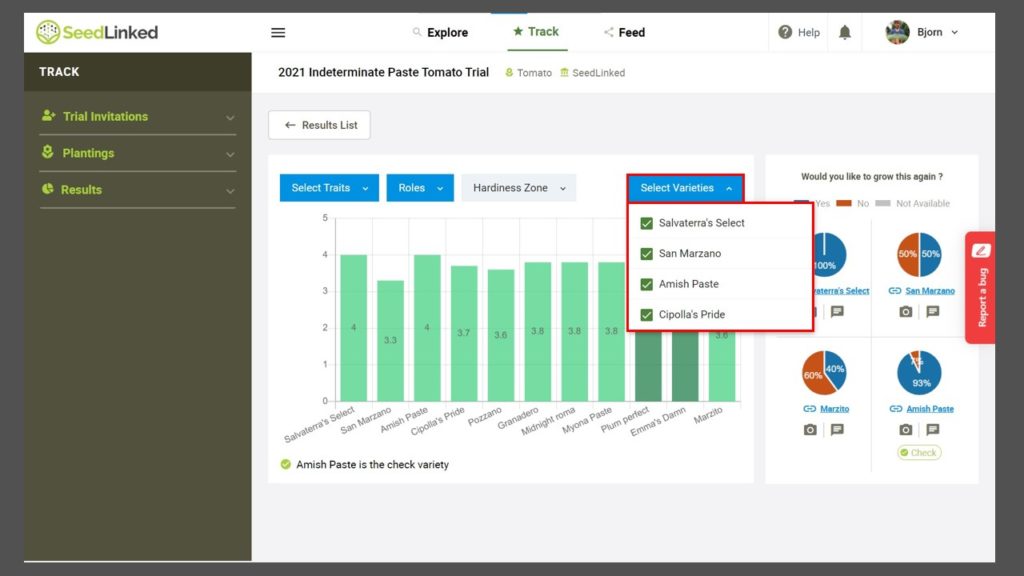
When you completed your trial, you filled in a ‘Would you like to grow this again? Survey.’ You can view the results of that survey on the right side of the page. Be sure to scroll down if there are more than four varieties!
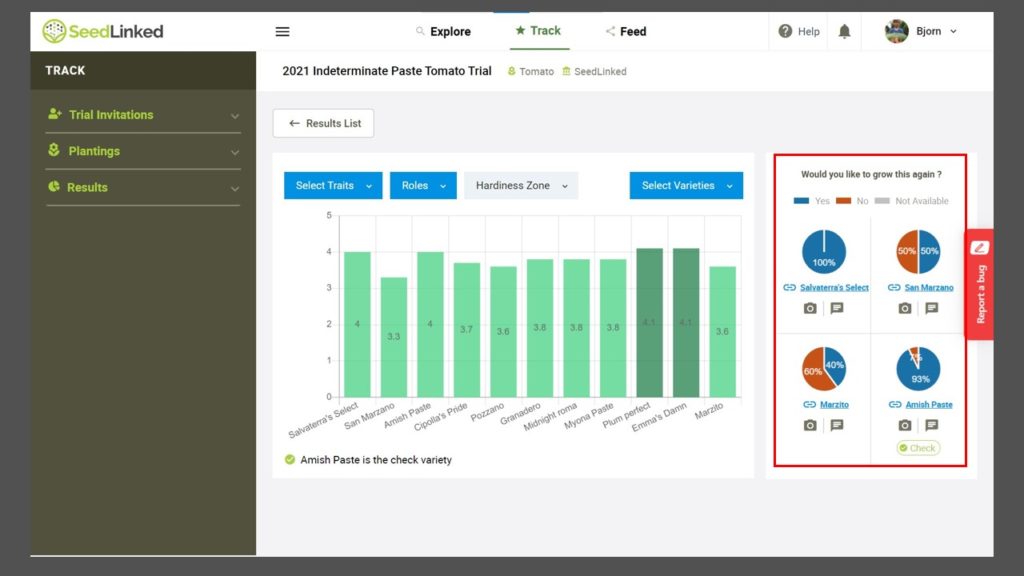
Lastly, if you want to look at the photos and comments reviewers shared about each variety, you can click on the camera or comment icon below the variety name. Be sure to like images and comments that are helpful to you! Ones with more likes rise to the top of the list and be featured on our Seed Search.
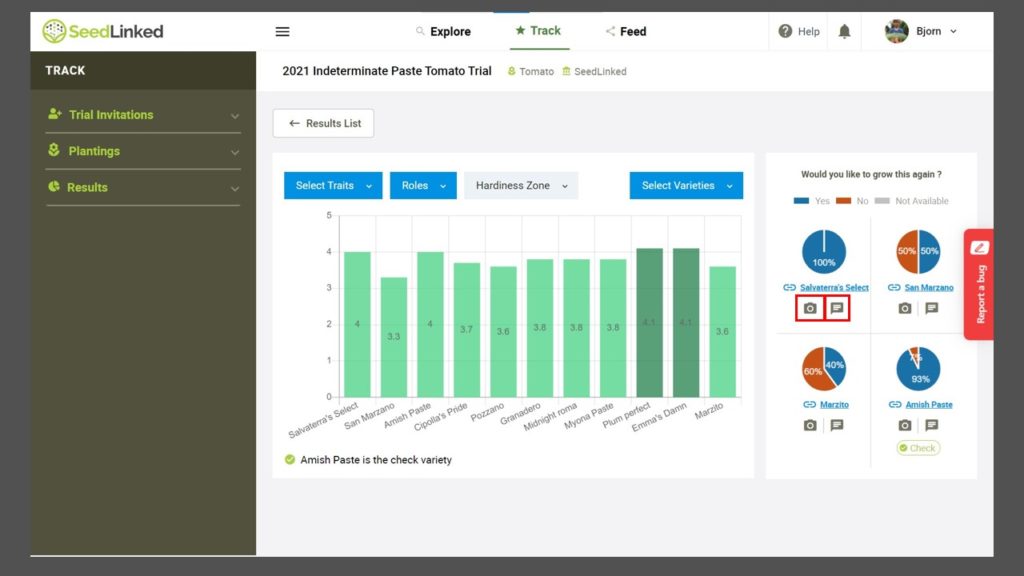
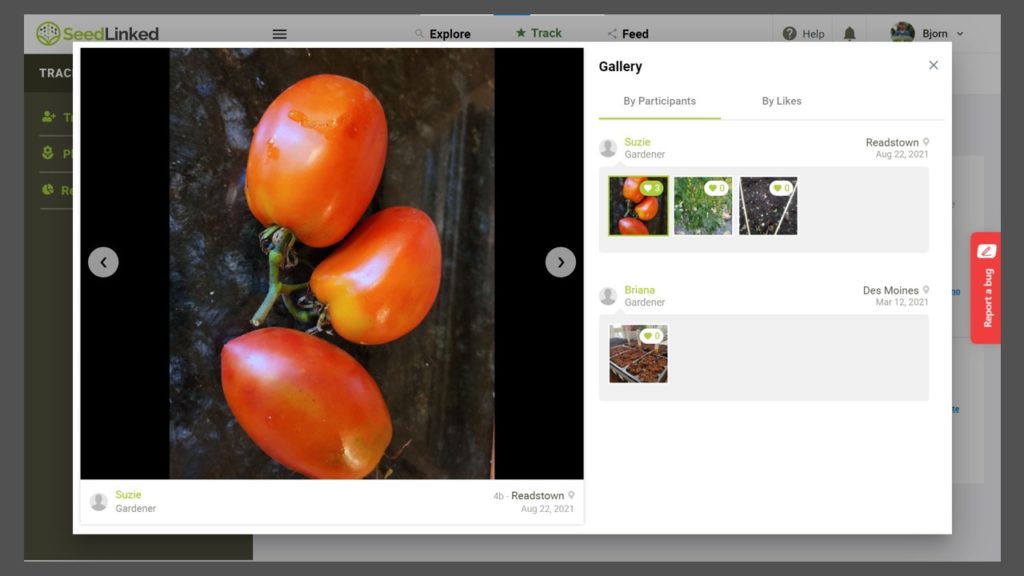

If you decide that you want to purchase seeds of a particular variety that was in a trial, you can click on the variety name in the ‘Would like to grow this again?’ survey results and this will take you to the SeedLinked Marketplace variety page where you can purchase seeds for that variety if they are available.
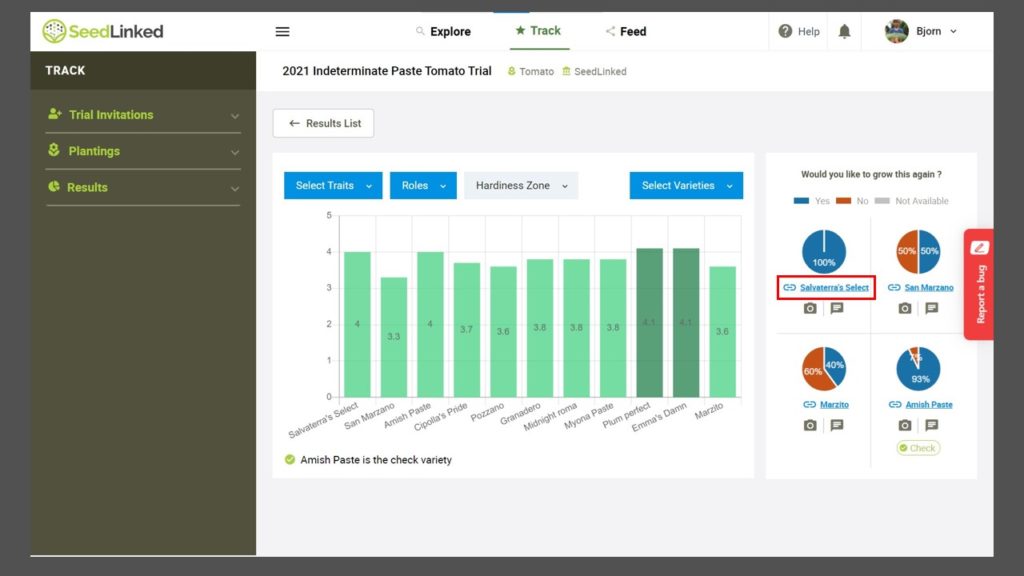
Trial Results on the App
Next, let’s shift gears and talk about viewing results on the SeedLinked App. First of all, be sure to download the app on your phone or tablet (Link to download for Android devices or iPhone/iPad).
Open the app, log in to your SeedLinked account, and navigate to the ‘Track’ tab at the bottom center of the screen. Click on ‘Results’ in the top right. On the Results page you can scroll down through all the results you have access to or you can filter them by crop or by year using the filters. Once you find the trial that you like to view results for, click on the trial.
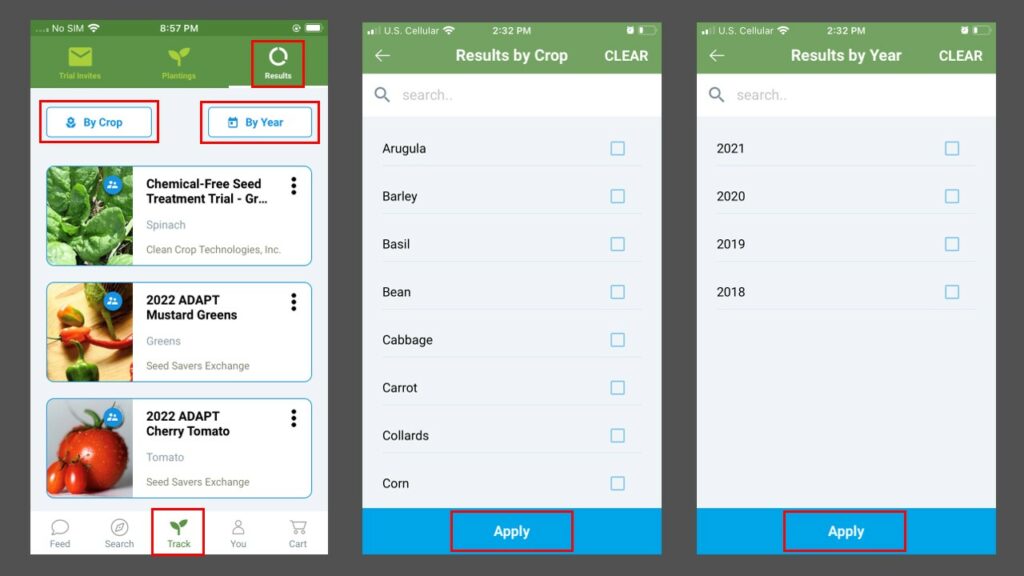
Welcome to trial results on the app! Now it’s time to dig into your results. You can toggle between seeing results from all trial participants or just those in your hardiness zone by toggling between ‘All Reviews’ and ‘Your Zone’ at the bottom of the screen. If there is a specific trait that is most important to you like yield, disease resistance, or flavor, you can filter the results by those traits by clicking on ‘Select Traits’ and selecting the traits you’d like to view and clicking ‘Apply.’

Next, you can access the graphs for the ‘Would you like to grow this again? survey’ that each trial participant took part in when they completed their trial. Click on the three dots to the right of a variety rating and click on the ‘Grow Again?’ icon. On this screen you can toggle between varieties by using the arrows next to the variety name.
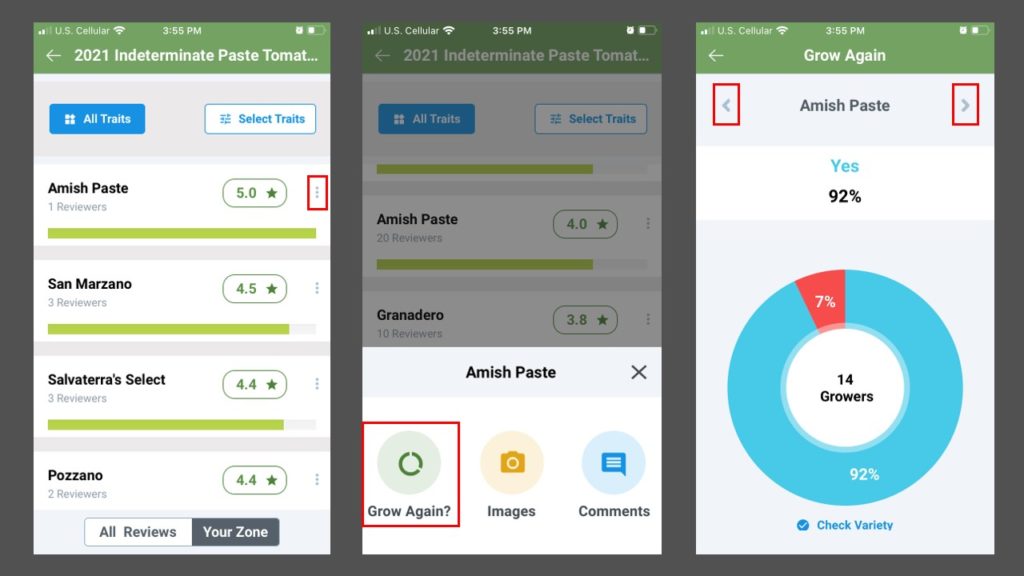
Last, you can access photos and comments submitted by trial participants by clicking on the three dots to the right of a variety rating and clicking on either the ‘Images’ or ‘Comments’ icon to view them for each variety. You can toggle between variety images/comments using the arrows next to the variety name. Don’t forget to like images/comments that you feel are most helpful! Images/comments with the most ‘likes’ rise to the top of the list in results and on the Seed Marketplace.
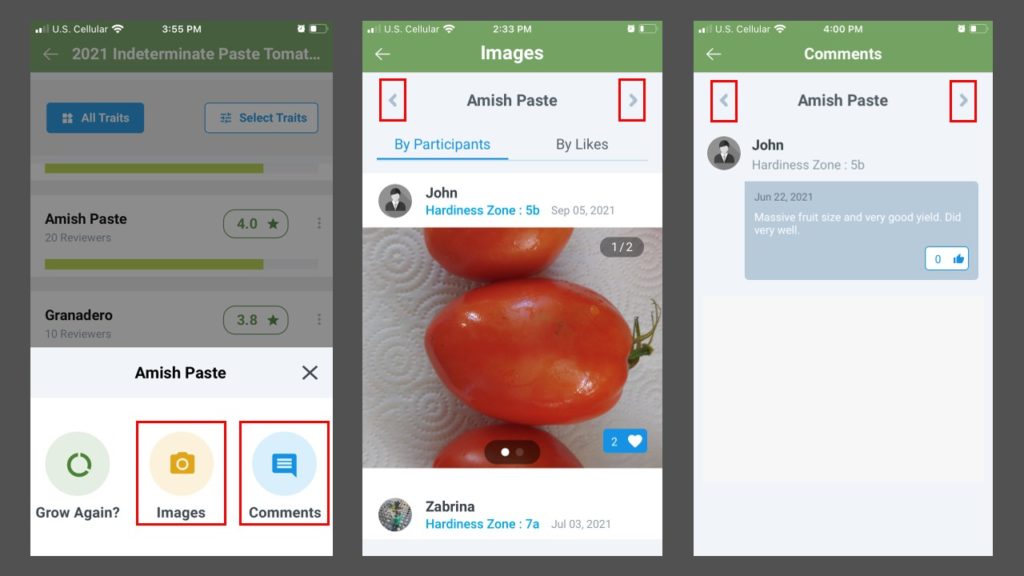
Thanks for learning all about the SeedLinked Trial Results! We encourage you to log in to your profile on the web or app and view the results for a collaborative variety trial you participated in on SeedLinked. We hope that the results feature gives you a way to find the right variety for you to grow next season.
Additionally, the results from over 350 collaborative variety trials run on the SeedLinked platform since 2018 are the foundation of our Seed Marketplace variety reviews. If you want to see overall ratings for varieties across geography, beyond your trial, search for and purchase seed on our Seed Marketplace.
If you have any ideas for how to visualize collaborative trial results, please share them with us at feedback@seedlinked.com We would love to hear from you!
Updated 11/16/22
The SeedLinked Team
The next time you open the SeedLinked app you might be surprised. After lots of input from you all, we’ve completely revamped the trialing experience for mobile users. Now, you can now more easily find and do what you need to do when you need to do it!
The new app features you’ll encounter include a completely re-vamped trialing experience, direct trait comparison variety views, the ability to review your own garden or farm-grown varieties, as well as options to add a ‘check’ or reference variety with your reviewed varieties. We’re excited for the ways the ‘check’ variety will help you easily sort out your “tried and trues” from your “might be cool” variety choices. Do be sure to give it a try this season.
Download the new app and take a look around. If you only have a minute or two, check out the video walkthrough below! Even better, navigate directly to a specific feature you’re interested in learning about by clicking on the linked timestamp references below the video.
- Download the Seedlinked App – 0:08
- Login to Your Seedlinked Account – 0:31
- Login to Your Seedlinked Account – 0:31
- Explore Tab Overview – 0:58
- Track Tab Overview – 2:58
- Offline App Use – 5:40
- Offline App Use – 5:40
- Results Tab Overview – 6:07
- Feed Tab Overview – 6:27
Have ideas for how we can make our apps even better? Share your ideas with us at feedback@seedlinked.com.
Don’t forget to download the SeedLinked App for your mobile device today!
