We have been working hard to update the SeedLinked trial manager based on your requests and feedback. In the last few months, we have released a number of new features. We want to let you know about the updates so they can help you manage your trials on SeedLinked in an even more effective way. Read on to learn more!
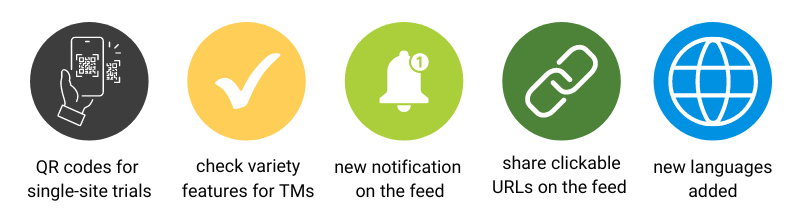
QR Codes for Single-site Trials
Single-site trials are trials on a research station or trial farm where many employees or event attendees rate the same planting on SeedLinked. With this update, we made adding reviewers to trials even easier! Single-site trials now generate a QR code within the trial manager software that you can print out and bring to your review site. Anyone can scan the code with their smartphone/tablet camera and have access to participating in the trial review. This feature works great for field days where you’d like to get feedback in a quick and easy way from attendees or staff.
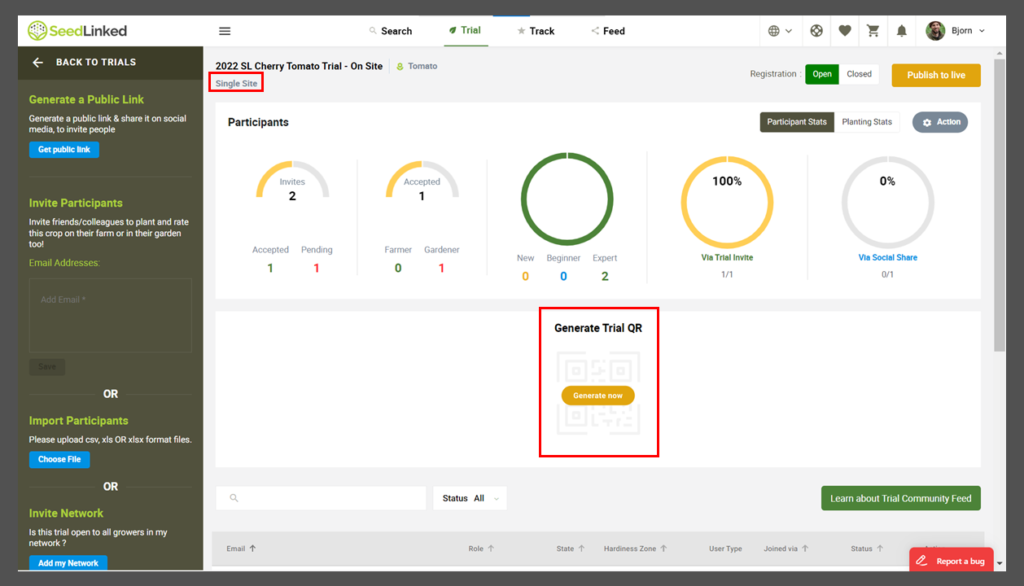
As a bonus, tabulating and sharing results is easier than ever in real time. You can share live trial results data on a laptop or screen for attendees to see after they rate the varieties and participants will get an email with a link to the live results upon completion.
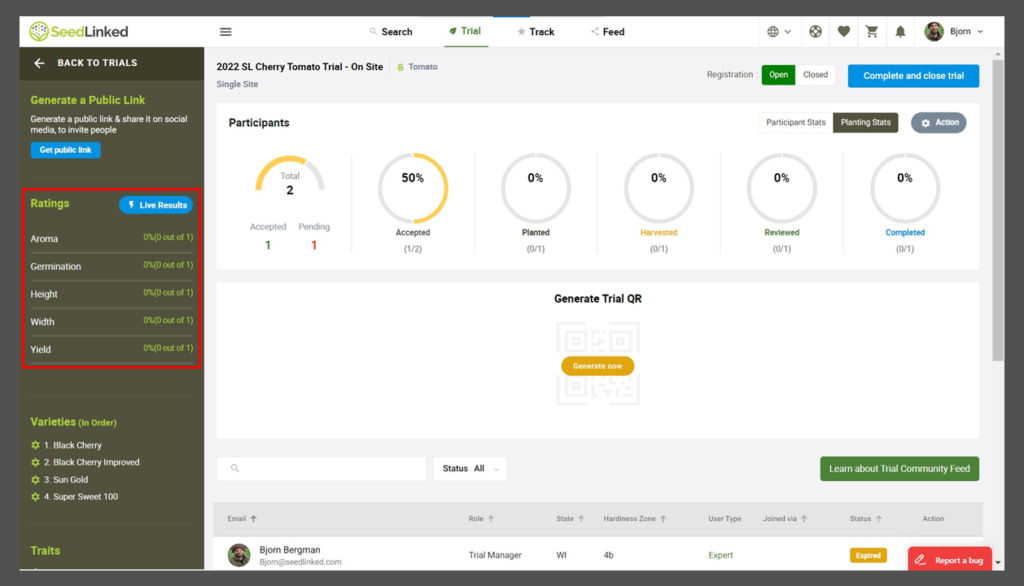
Check Variety Function added to Full-set and Sub-set Trials
Trial Managers can now designate a check variety for both full-set and sub-set trials during trial creation. A check variety is a tried-and-true variety that serves as a benchmark for comparison against other varieties. For example, if you are organizing a trial to find the best-tasting cherry tomato, you can add a variety like Sun Gold Cherry Tomato as a check variety. This tomato will serve as a benchmark for comparison in evaluating the other varieties in the trial.
- Full-set trials: Within trial creation, you can designate a variety as a check variety. This signals to trial participants that this variety is a good variety to base their reviews on.
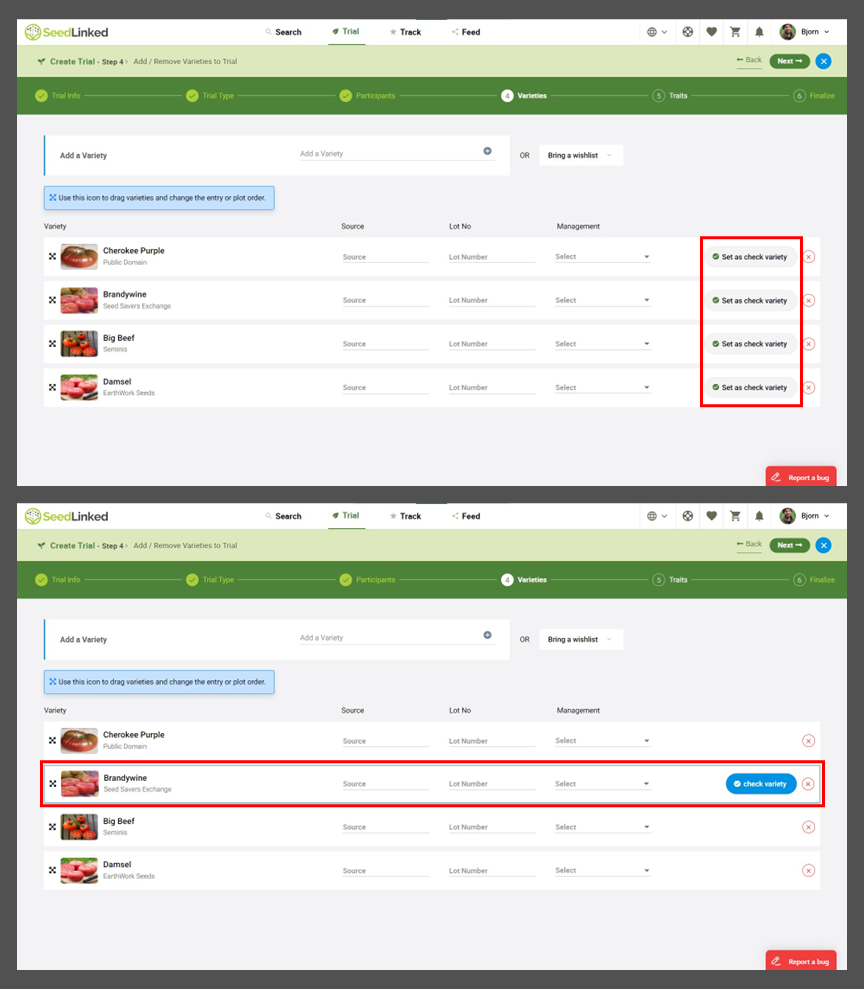
- Sub-set trials: Within trial creation, you can designate a variety as a check variety. Check varieties in sub-set trials will be assigned to every grower in the trial as a baseline. Trial participants will also be assigned a random sub-set of varieties in your trial.
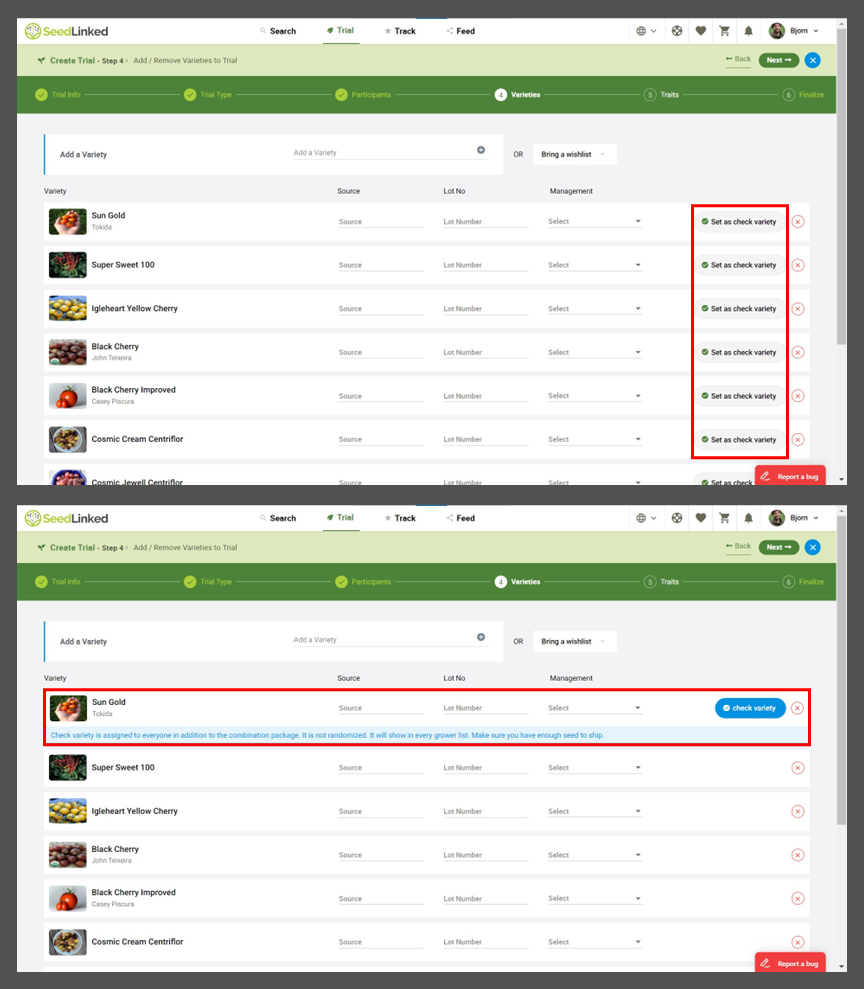
New Notification on the Feed
When interacting with trial participants on a trial feed, we realized we were missing one crucial notification. When you comment on a post and answer someone’s question or ask a question it is important for you to know when that person replies to your comment! With this new notification, it lets you know when a trial participant comments on a post you have engaged with.
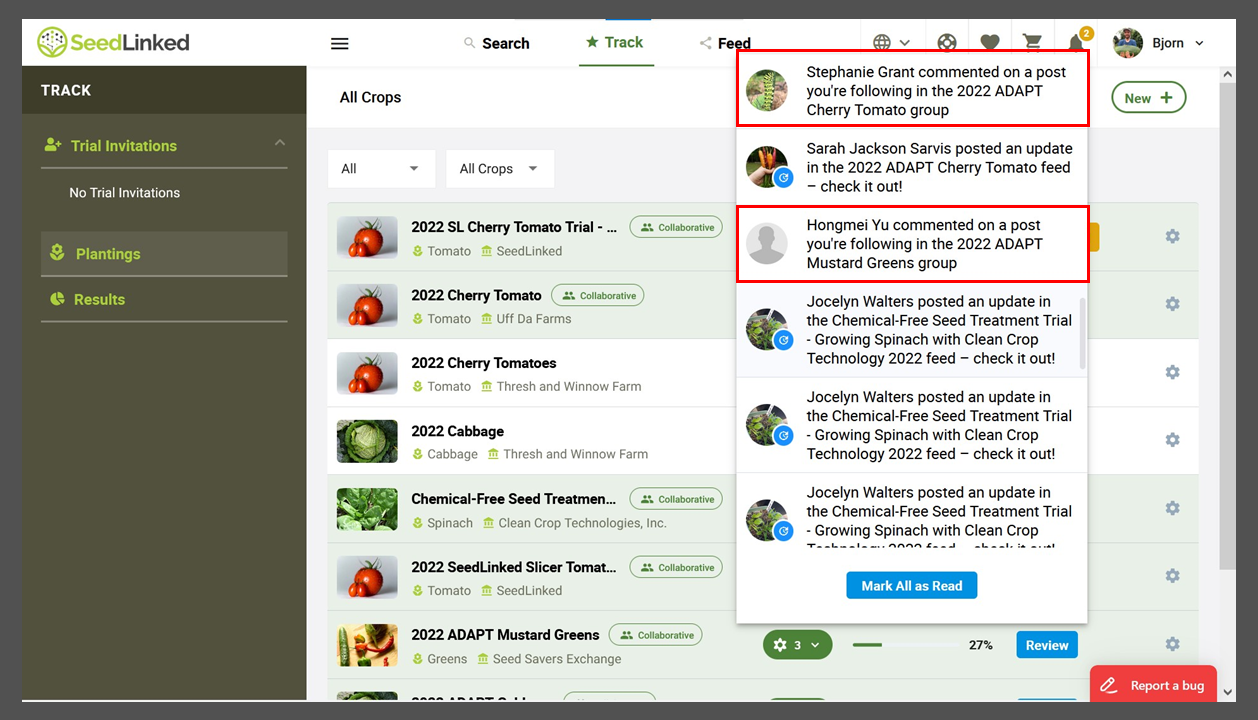
Share clickable URLs on the Feed
Have you ever wanted to share a link to a website, video, or document on a trial feed? Now you can! When creating a post on a trial feed, copy and paste the URL into the text and post. Trial participants can now link to your URL.
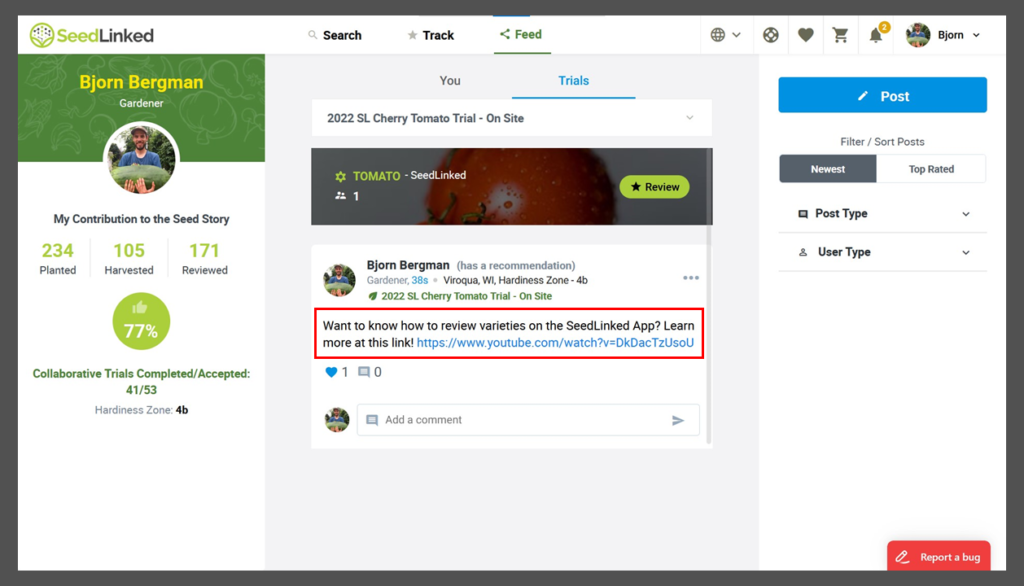
More languages and countries on SeedLinked
SeedLinked is catching on in other countries! As a result, we are actively translating the platform into a variety of languages. The platform is now translated into the following languages: German, Italian, French, and Spanish. Additionally, the platform is available in 14 countries from North America, Europe, Africa, and South America. Learn how to change language/country on the platform and app below.
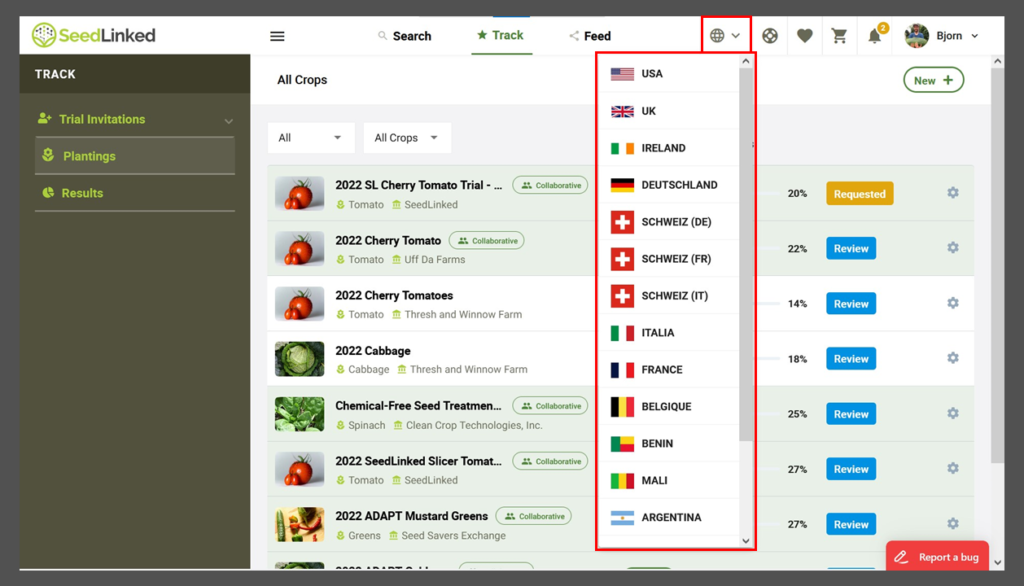
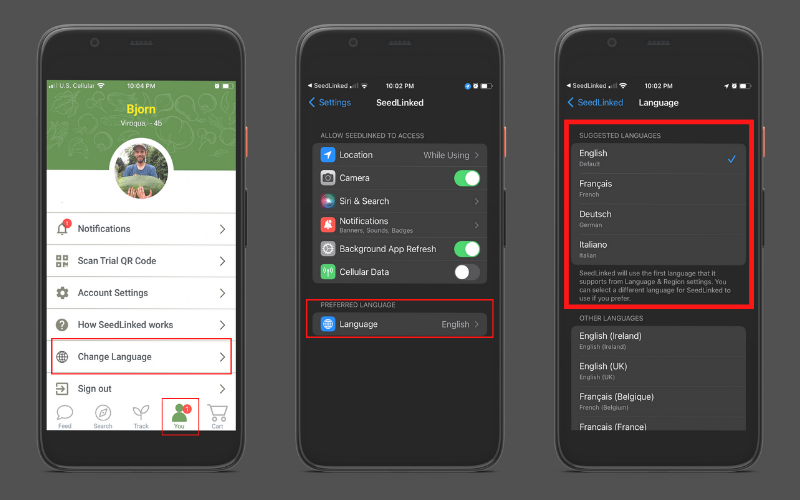
New Trial Manager features coming soon!
We have more changes and updates coming for the trial manager software in the near future. Here is a quick peek at what we are working on this summer and fall:
- Trial Managers will be able to add and manage varieties on the platform without corresponding with us.
- Community Feed 2.0: A revamped version of the feed where farmers, gardeners, and trial managers will be able to interact even more! When the new feed is released, you’ll be able to follow crops, varieties, and people to gain more insights and make more connections.
- New trial types:
- Early screening trial to engage your grower network sooner in the breeding pipeline
- A la carte trial where farmers and gardeners can choose which varieties they want to trial from a larger list
- Trials with replicated checks at each grower site
Share your feedback with us!
If you notice that something isn’t working right on the Trial Manager, let us know! Use the ‘Report a bug’ tool in the bottom right of the screen or email us at trial@seedlinked.com with what went wrong along with the browser you are using. Thanks in advance for helping us make the trial management software even better. Also, big thank you to each one of you who has taken the time to reach out and report bugs and/or suggest ideas of how we can improve the Trial Manager. It helps so much!
Happy growing!
Updated 6/21/22
The team behind SeedLinked has been working hard overhauling the SeedLinked app adding a number of new features while making it more grower friendly. We’re excited to announce that the newest version of the app is here!
SeedLinked App now has Seed Marketplace
The most significant app update is the addition of the Seed Marketplace (United States only). That’s right! The SeedLinked community can now shop for seeds from 13 seed companies on the app using performance data to help you find the best seeds for your growing conditions.
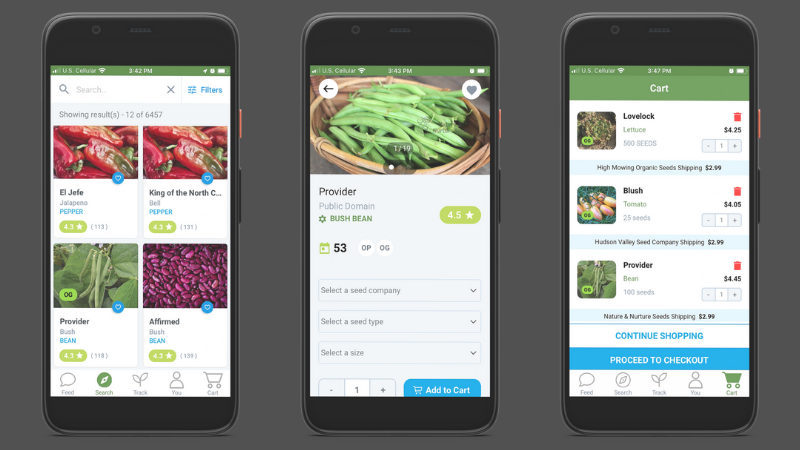
Additionally, we changed the location of a number of features on the app, and we want to give you a heads up as you navigate the new space! Learn more about all the changes below.
Notifications
First of all, the SeedLinked development team moved ‘Notifications’ from the upper right on the app to part of the ‘You’ tab.
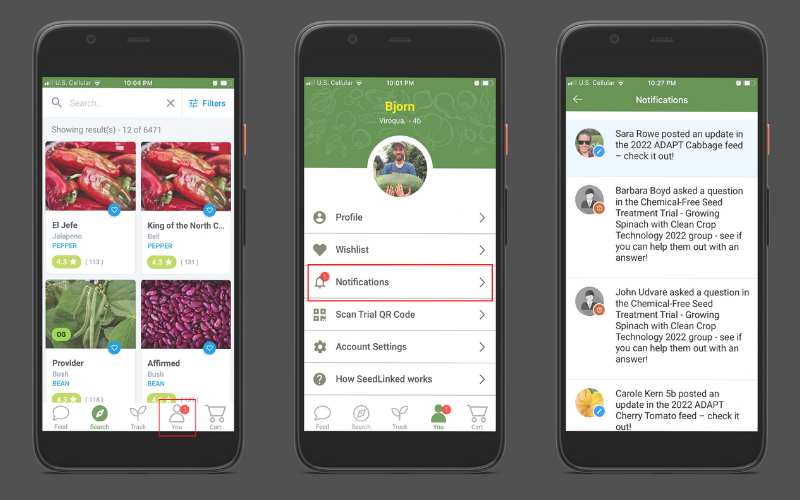
‘Results’ tab
Next, we made an effort to make space for the ‘You’ and ‘Cart’ on the bottom menu so we moved Trial ‘Results’ tab to the ‘Track’ tab.
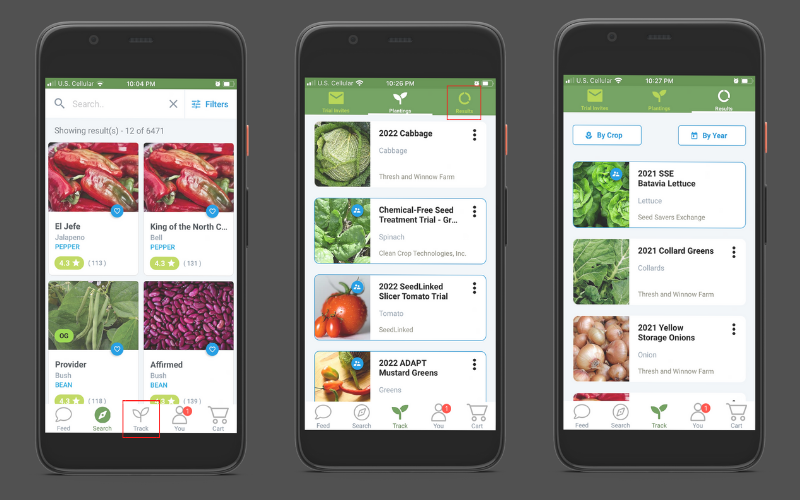
Wishlist function
We moved the ‘Wishlist’ function from the bottom menu and is now nested under the ‘You’ tab.
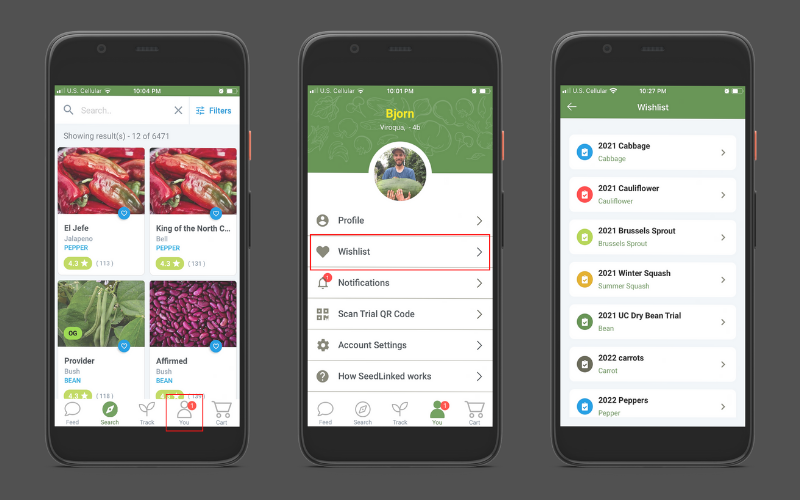
More languages on the SeedLinked App
SeedLinked is catching on in other countries! As a result, we are actively translating the platform into a variety of languages. With this version of the app, we added French, German, and Italian as language options. In the near future, we will release a version of the app in Spanish. It is so exciting to have a growing community using SeedLinked.
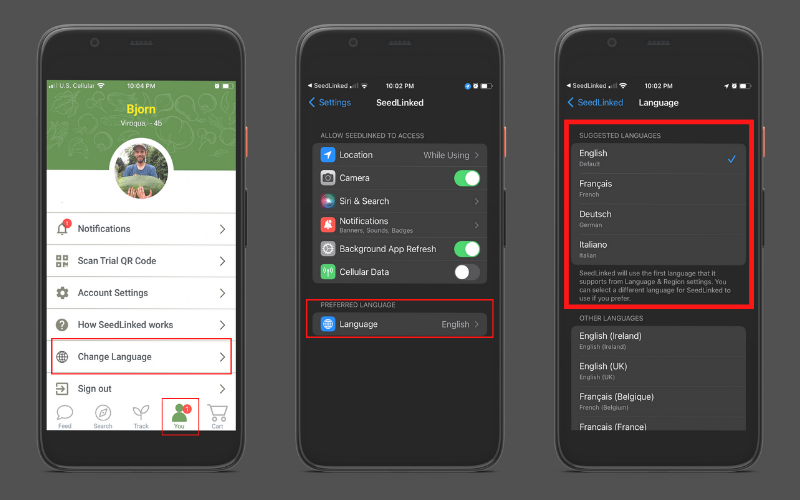
Finally, we fixed a number of app bugs that many of you have alerted us to. Big thank you to each one of you who has taken the time to reach out and report bugs and/or suggest ideas of how we can improve the app. It helps so much!
Speaking of, if you notice a bug in the new app, let us know! Email us at feedback@seedlinked.com with what went wrong along with the model of your phone/tablet. Thanks in advance for helping us make the app even better.
Happy growing!
Updated 6/8/22
Alright! You’ve finished entering reviews, adding photos and comments, and have completed your collaborative variety trial. Now you’re done being on SeedLinked until the next growing season. Not so quick! There are many benefits to staying engaged on SeedLinked. The primary reason is having access to collaborative variety trial results to help better inform your seed choices for the next growing season.
Did you know that you can access aggregated variety trial results immediately after you complete a trial on the web platform or app?
Trial results can help you pick what varieties to grow in the future. When it comes to picking a variety to grow, what is most important to you? Flavor? Disease resistance? Yield? Seeing photos of the variety growing? Reading comments from other growers? The beauty of SeedLinked trial results is that you can focus on what is important to you when determining what varieties to grow next year.
Ways you can view Trial Results on SeedLinked:
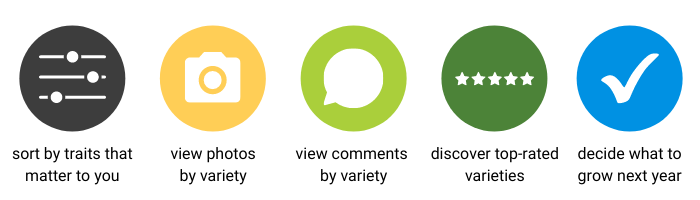
Want to dive into variety trial results? Here is a step-by-step guide on how to use trial results to the fullest on our web platform and apps.
Trial Results on the Web Platform
Let’s start with accessing collaborative variety trial results on the SeedLinked web platform. Log in to your account and navigate to the ‘Track’ tab at the top of the page and click on ‘Results’ on the grey sidebar on the left. You can sort your trial results by crop type or by year. Find a trial you’d like to view the results for and click on the blue ‘Results’ button to the right of the trial.
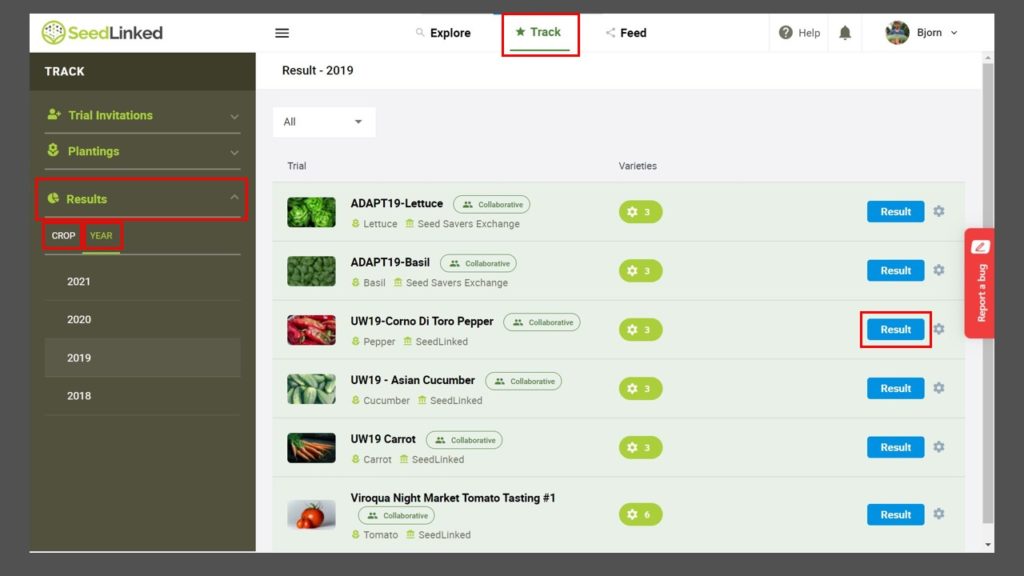
Congratulations! You are on the results page for a trial. Now, let’s take a look around at the ways you view results. First, you can select traits that you’d like to see ratings for. For example, if you are only interested in ‘disease resistance’ and ‘earliness’, you can select those traits and view only those aggregated ratings. Click on ‘Select Traits,’ select your traits, and hit ‘Save.’
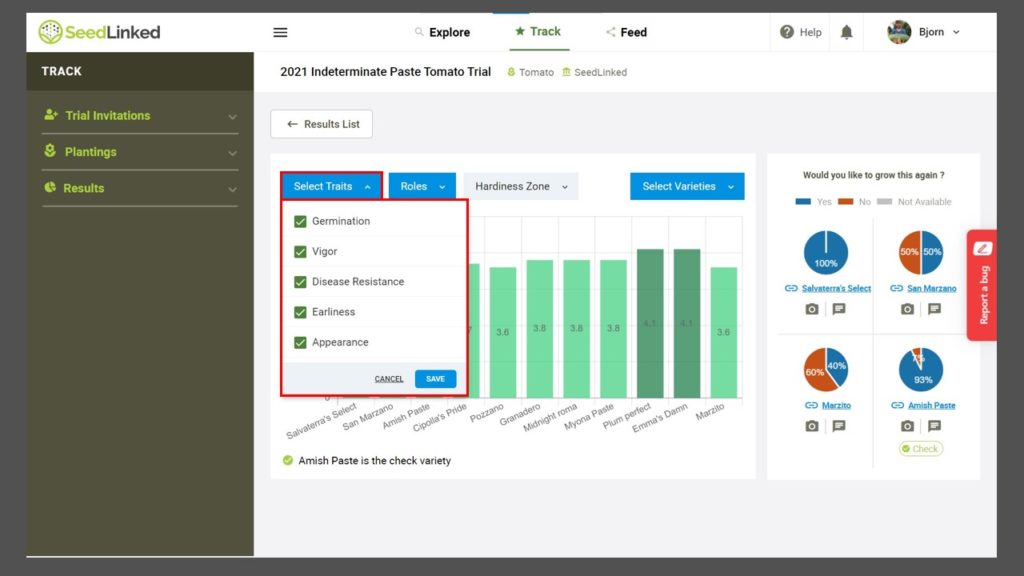
Next, under the ‘Roles’ tab select who you’d like to see ratings from: gardeners, farmers, and/or trial managers and click ‘Save.’
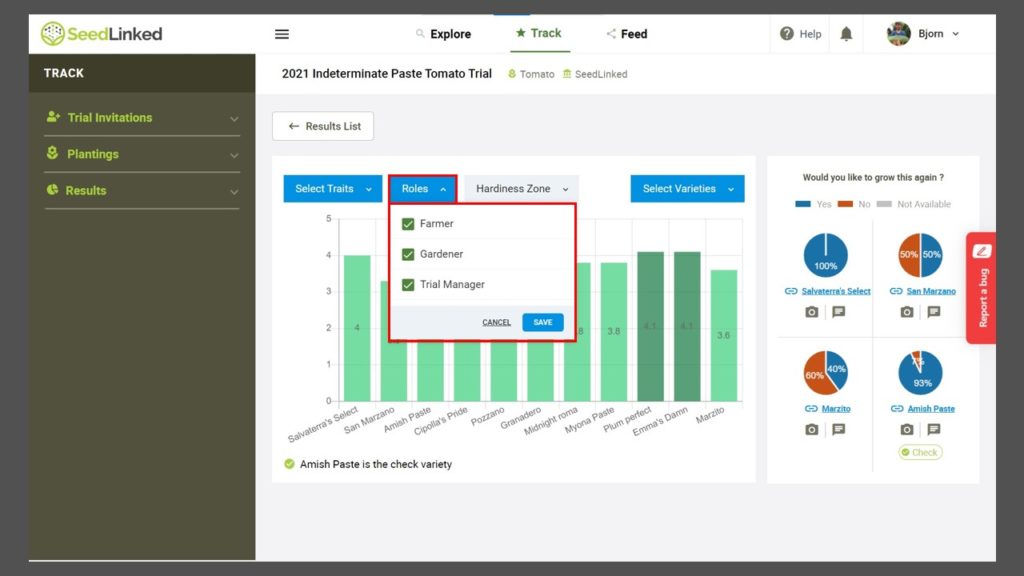
Then you can select if you’d like to see results from everyone in the trial or only those reviewers in your hardiness zone. Click on ‘Hardiness Zone’ and either select ‘All’ or ‘My Hardiness Zone.’
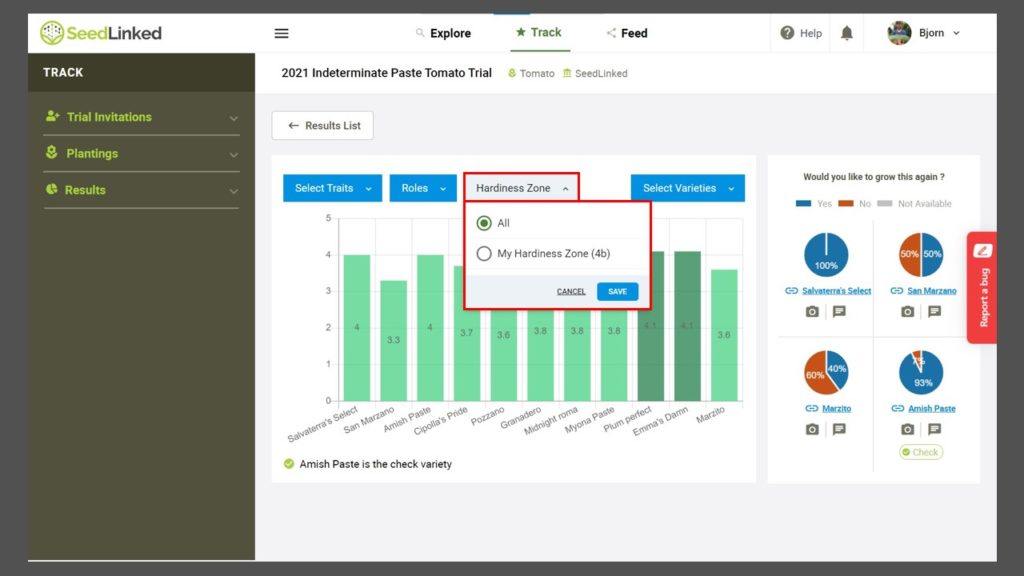
If you only want to see results for two or three varieties that were in the trial, you can remove varieties from the results by clicking ‘Select Varieties’ and choosing the varieties you’d like to see reviews for.
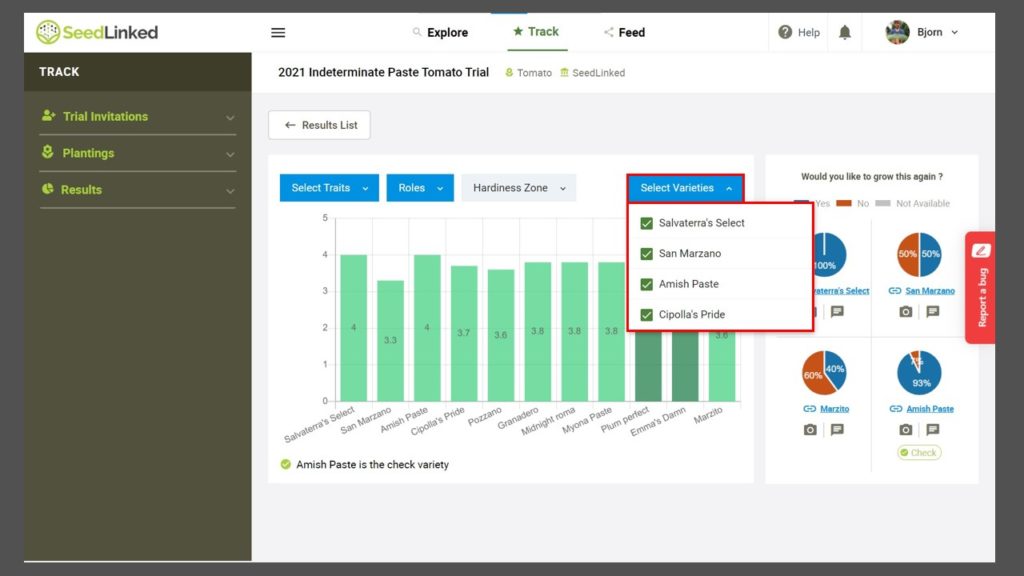
When you completed your trial, you filled in a ‘Would you like to grow this again? Survey.’ You can view the results of that survey on the right side of the page. Be sure to scroll down if there are more than four varieties!
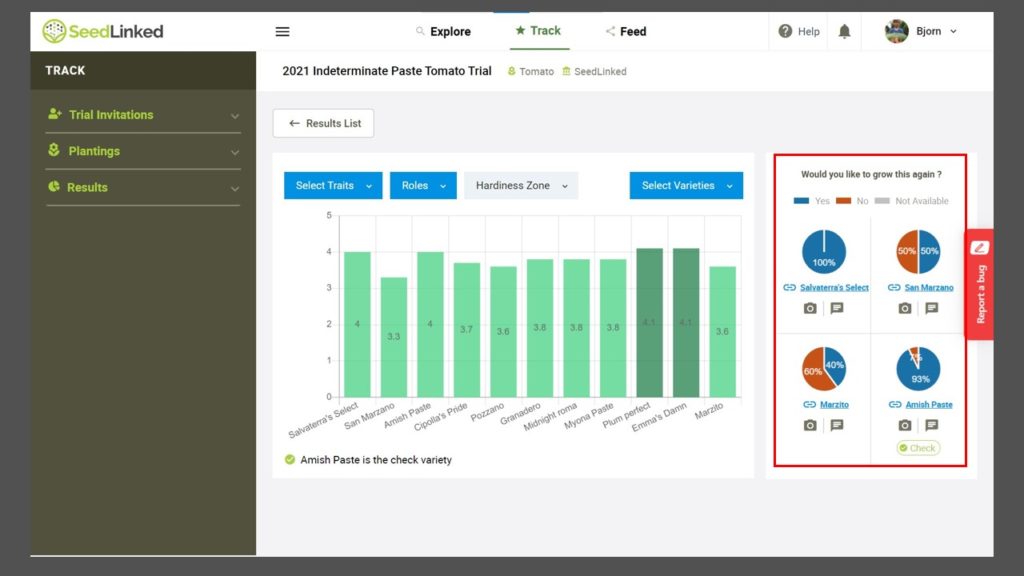
Lastly, if you want to look at the photos and comments reviewers shared about each variety, you can click on the camera or comment icon below the variety name. Be sure to like images and comments that are helpful to you! Ones with more likes rise to the top of the list and be featured on our Seed Search.
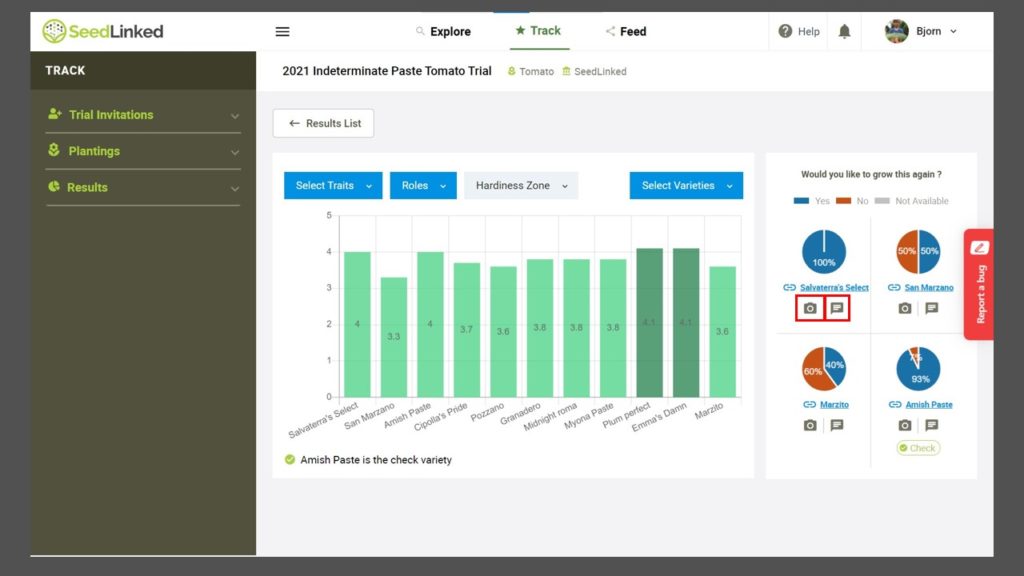
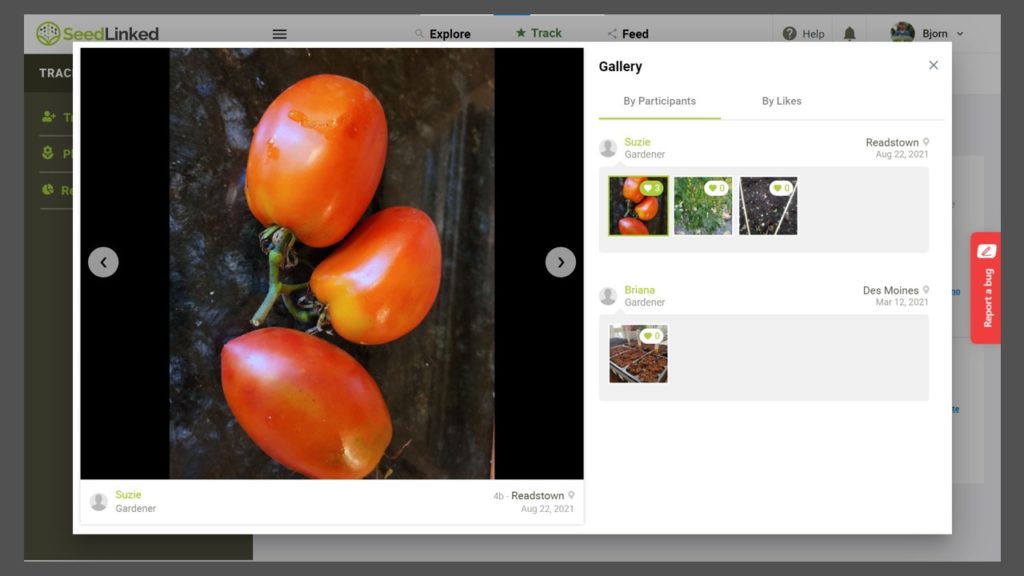

If you decide that you want to purchase seeds of a particular variety that was in a trial, you can click on the variety name in the ‘Would like to grow this again?’ survey results and this will take you to the SeedLinked Marketplace variety page where you can purchase seeds for that variety if they are available.
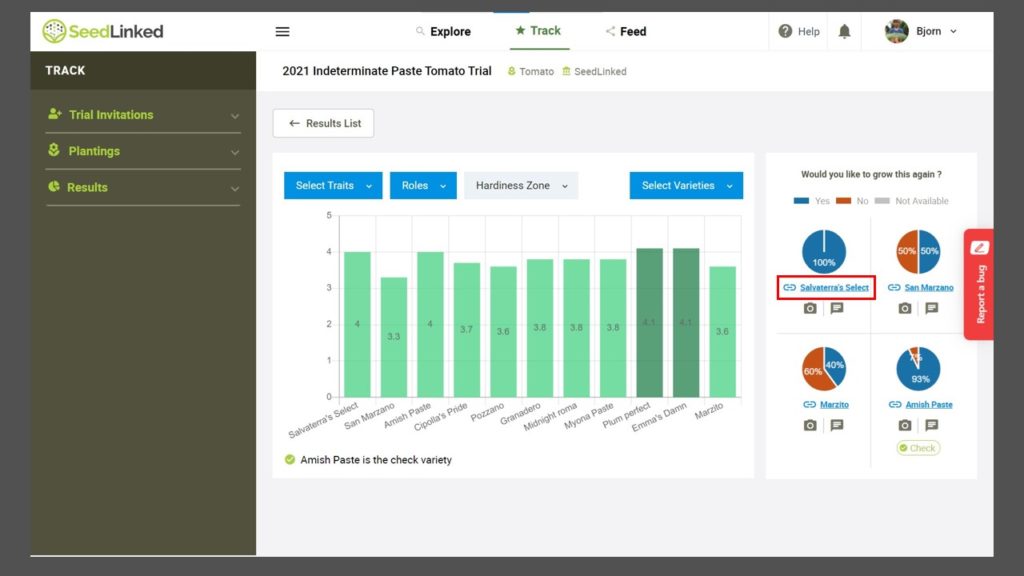
Trial Results on the App
Next, let’s shift gears and talk about viewing results on the SeedLinked App. First of all, be sure to download the app on your phone or tablet (Link to download for Android devices or iPhone/iPad).
Open the app, log in to your SeedLinked account, and navigate to the ‘Track’ tab at the bottom center of the screen. Click on ‘Results’ in the top right. On the Results page you can scroll down through all the results you have access to or you can filter them by crop or by year using the filters. Once you find the trial that you like to view results for, click on the trial.
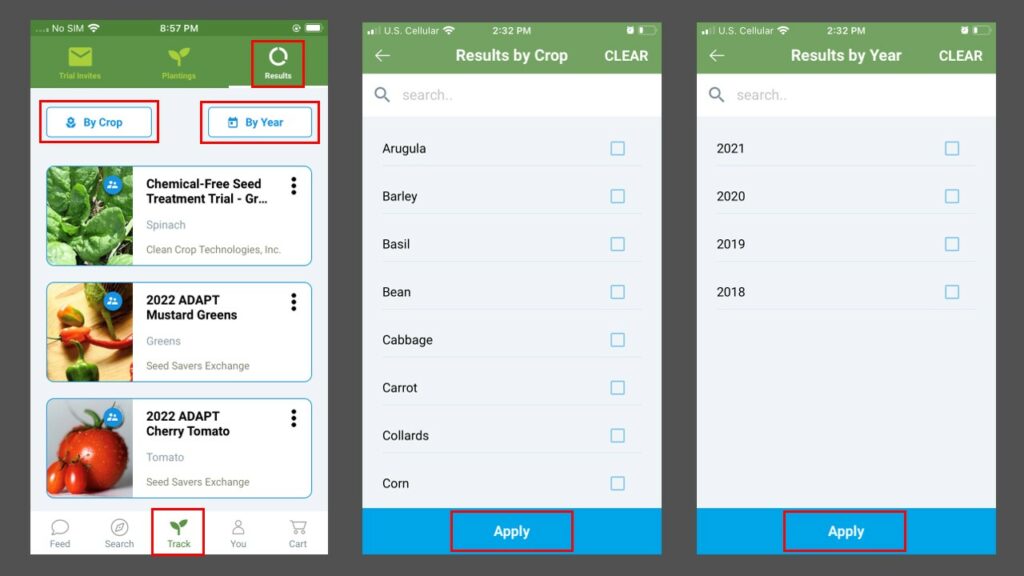
Welcome to trial results on the app! Now it’s time to dig into your results. You can toggle between seeing results from all trial participants or just those in your hardiness zone by toggling between ‘All Reviews’ and ‘Your Zone’ at the bottom of the screen. If there is a specific trait that is most important to you like yield, disease resistance, or flavor, you can filter the results by those traits by clicking on ‘Select Traits’ and selecting the traits you’d like to view and clicking ‘Apply.’

Next, you can access the graphs for the ‘Would you like to grow this again? survey’ that each trial participant took part in when they completed their trial. Click on the three dots to the right of a variety rating and click on the ‘Grow Again?’ icon. On this screen you can toggle between varieties by using the arrows next to the variety name.
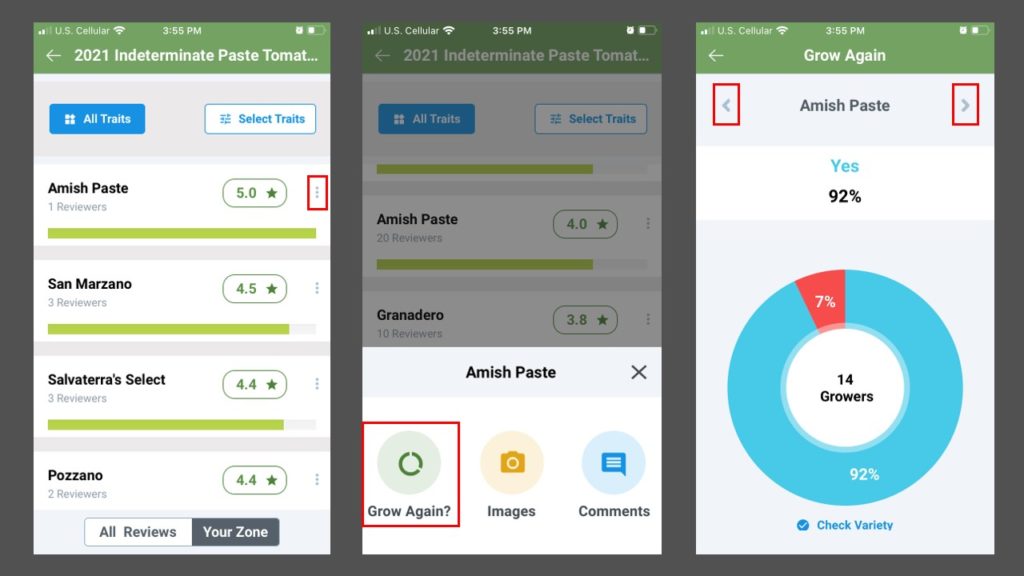
Last, you can access photos and comments submitted by trial participants by clicking on the three dots to the right of a variety rating and clicking on either the ‘Images’ or ‘Comments’ icon to view them for each variety. You can toggle between variety images/comments using the arrows next to the variety name. Don’t forget to like images/comments that you feel are most helpful! Images/comments with the most ‘likes’ rise to the top of the list in results and on the Seed Marketplace.
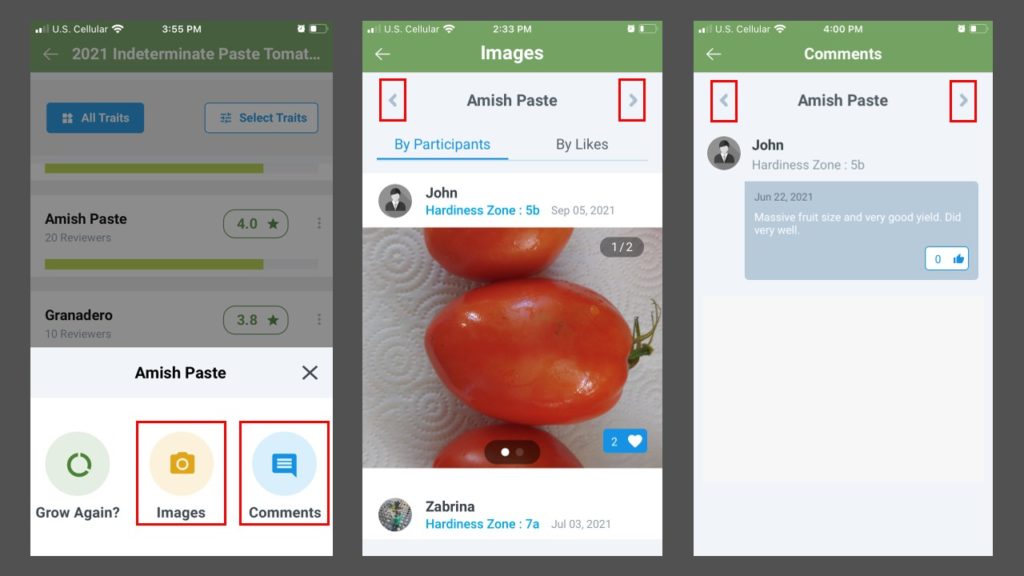
Thanks for learning all about the SeedLinked Trial Results! We encourage you to log in to your profile on the web or app and view the results for a collaborative variety trial you participated in on SeedLinked. We hope that the results feature gives you a way to find the right variety for you to grow next season.
Additionally, the results from over 350 collaborative variety trials run on the SeedLinked platform since 2018 are the foundation of our Seed Marketplace variety reviews. If you want to see overall ratings for varieties across geography, beyond your trial, search for and purchase seed on our Seed Marketplace.
If you have any ideas for how to visualize collaborative trial results, please share them with us at feedback@seedlinked.com We would love to hear from you!
Updated 11/16/22
Hooray! The SeedLinked Community Feed (aka ‘Feed) is now live on our web platform and mobile apps (Apple Store and Google Play). We invite you to log in and make a post today! This brand new SeedLinked feature is a culmination of years of work to help connect the dots between the Seed Explorer and Track tab on our platform.
On the Community Feed you can:
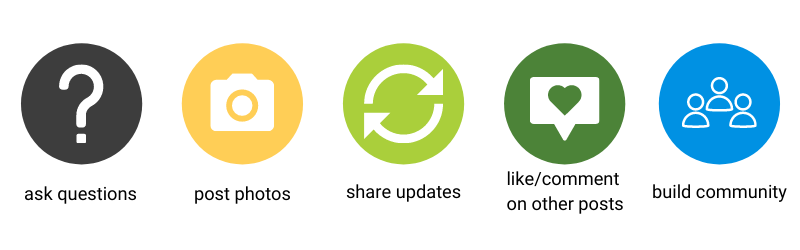
Since the creation of the SeedLinked platform, we have envisioned adding the Feed to create a space for open discussion among gardeners and farmers to ask questions, share updates, make recommendations, and post photos. To begin with, each collaborative trial that you are part of on SeedLinked will have a feed where you can interact and learn from other trial participants. We invite you to be part of the conversation!
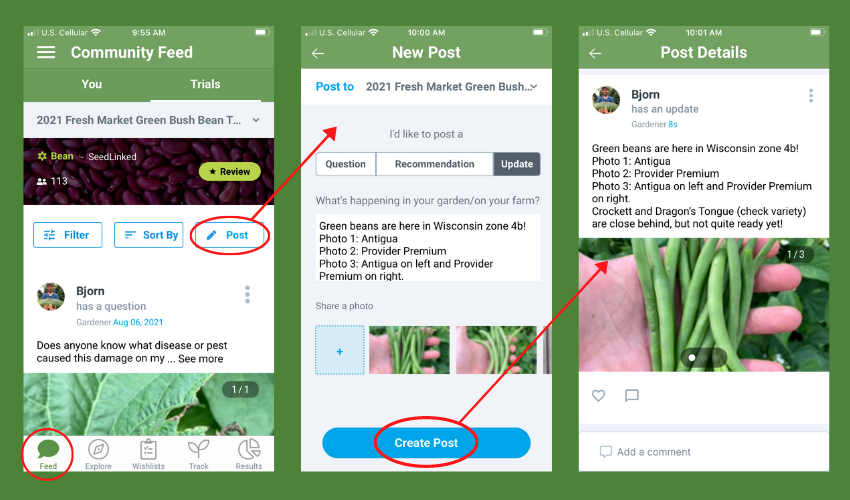
Want a video tutorial of how to get started with the Community Feed before you dive in? We have you covered! Check out the walkthrough tutorial below.
Thanks for learning all about the SeedLinked Feed! We encourage you to log in, make a post, share photos, and like/comment on other people’s posts. When you participate in the feed, you are helping build community on SeedLinked!
With any new feature, we always expect a few issues here and there. If you find an issue with the Feed, please share it with us at feedback@seedlinked.com We would love to hear from you!
Happy posting and growing!
Published 8/13/21
For every collaborative trial and planting you review on SeedLinked, we ask you to add four distinct types of dates: planting date, transplant date (if applicable), first harvest date, and last harvest date. You may find yourself saying, “That is a lot of dates! Why are there so many? And why are adding them to trials and plantings useful?”
What are days to maturity?
Before we dive into the why, let us start with one important definition related to dates that is oh so important to growers – days to maturity or days to harvest – which are used interchangeably. If you pick up any seed catalog or seed packet, you are going to see one of these in the growing description/notes for a variety.
Days to Maturity (DTM) is the amount of time from planting a seed or transplant in the soil until the time its foliage or fruit is ready to harvest for eating.
For direct-seeded crops (E.g., beans, corn, lettuce, carrots, beets) it is from the time they are direct seeded into the soil until the first harvest. For crops that are typically transplanted (E.g., onions, kale, cabbage, broccoli, peppers, tomatoes, etc.), DTM is from the moment they are transplanted until the first harvest. That being said, some seed companies will specify on a seed packet if DTM is listed “from transplant” or “from seeding,” and may have text that says “subtract ‘X’ weeks from DTM if transplanting.”
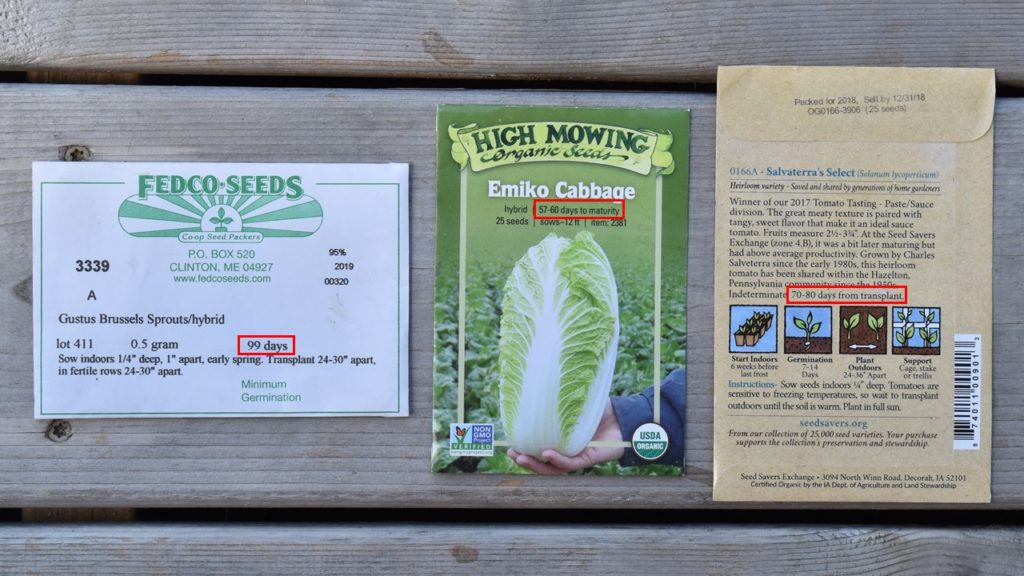
Days to maturity are extremely helpful for growers. It helps serve as a guide for if a variety will mature in your growing zone. For example, if John has a garden in northern Minnesota (Zone 3b) and has a short growing season, DTM can tell him which tomato varieties are early maturing enough to grow and which ones will not reach maturity before his first frost.
Additionally, DTM can help growers with succession planting and spacing out the harvest. For example, Ellen wants to space out cabbage harvest for her farm but wants to plant all the cabbages at the same time. She picks three varieties to plant that have DTMs of 60, 80, and 100 days to space out the harvest.
Other Days to Maturity Considerations
There are two other important considerations related to days to maturity that are good to take into account – your latitude and when you plant. Let’s dive into the first one – your latitude. If you are further north in North America, you experience less daylight in the spring and fall and more daylight in the summer. Alternatively, if you grow in the southern part of North America, you experience more consistent amounts of daylight over the season and have especially less daylight in the summer compared to more northerly latitudes. The differing amount of daylight at various latitudes has an impact on DTM for crops that are more sensitive to light (the scientific term for this is photoperiod sensitive).
Now, let’s discuss the second factor – when you plant. If you plant early for a spring crop or later in the season for a fall/winter crop, oftentimes you must add days to the DTM because accumulated warmth (the scientific term is growing degree days or GDD) happens at a slower rate at those times of the year.
At SeedLinked, we aim to increase transparency around days to maturity and hone them in for growers in different growing zones and regions for each variety. This is why we ask folks submitting collaborative trial reviews to include up to four different dates.
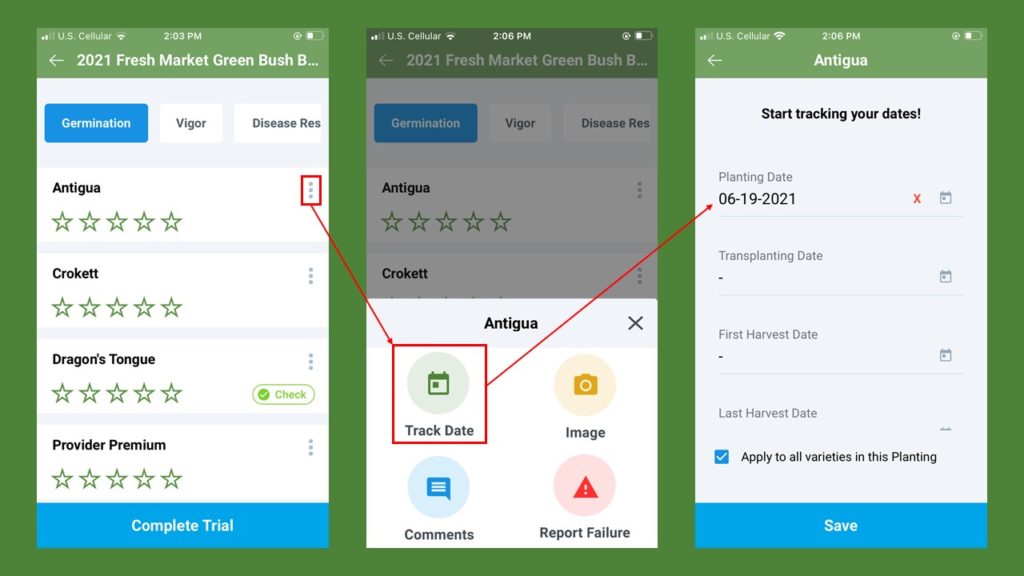
Why should I add dates to my trial or planting?
Any date you add to a collaborative trial or planting helps build data for varieties on the SeedLinked Seed Marketplace and helps other growers (and seed companies) find the variety with the most accurate and correct days to maturity for their growing conditions.
Here are some more examples of how recording dates for your collaborative trials and plantings can help inform growers in the future when they use the Seed Marketplace:
*Planting/transplanting dates help other growers determine the optimum planting date by region for a given variety.
* First and last harvest dates inform growers on which variety is best for each season (E.g., optimum summer lettuce, spring carrots, or summer broccoli).
* First and last harvest dates help determine harvest length for a given variety. Some varieties have a short harvest window (E.g., melons) while others have a much longer harvest window (E.g., kale).
* Filter a search in our Seed Marketplace by days to maturity (see below). This can help you find a variety that is better adapted to your location.
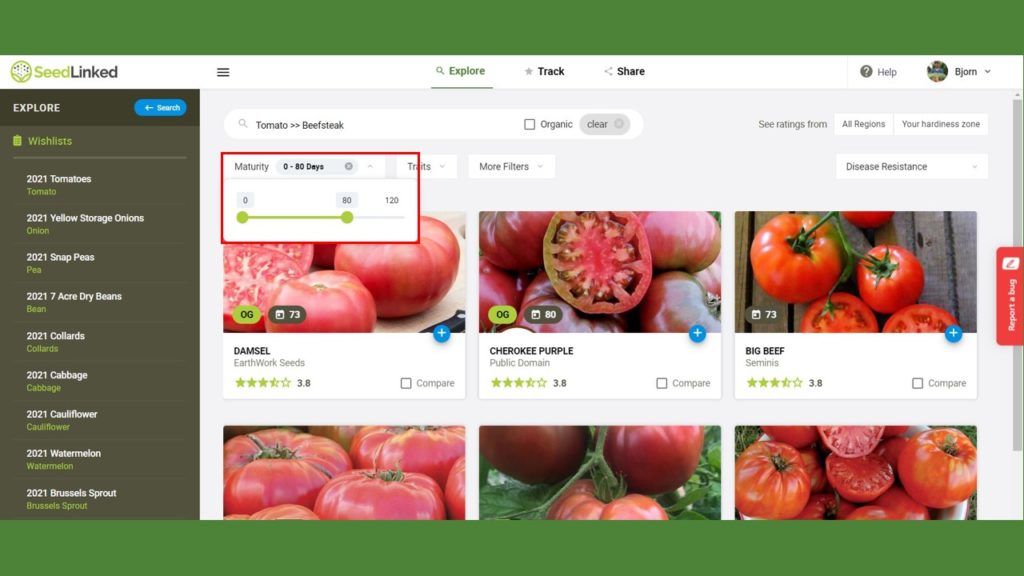
How to Add Dates to a Collaborative Trial or Planting
Okay, now that you are sold on why to enter dates for your trials and plantings, we bet you are wondering how to add them. Lucky for you, we read your mind!
Check out this quick tutorial that covers how to add dates to any trial or planting on the SeedLinked web platform and app.
Tutorial: How to Add Dates to a Trial or Planting (Web/App)
Thanks, in advance for reviewing (and adding dates) collaborative trials and plantings on SeedLinked. We appreciate and value your participation.
If you have any questions about adding dates to trials or plantings, please reach out to us at help@seedlinked.com
Happy growing!
Published 7/7/21
Have you ever wanted to add your favorite variety to a trial you’re part of? You are in luck! You can now add a check variety to any collaborative trial or planting you are involved in on SeedLinked.
Adding a check variety is a helpful tool that allows SeedLinked participants to rate their tried-and-true varieties for a crop side-by-side with the varieties in any trial or planting. For example, if you are part of a lettuce trial, you can include your favorite lettuce as a check variety that serves as a benchmark for what is good disease resistance, appearance, flavor, and yield for lettuce. At the end of the growing season, you’ll be able to see the trial results for the lettuces alongside your check, which can help guide you on what variety to purchase and grow in the future.
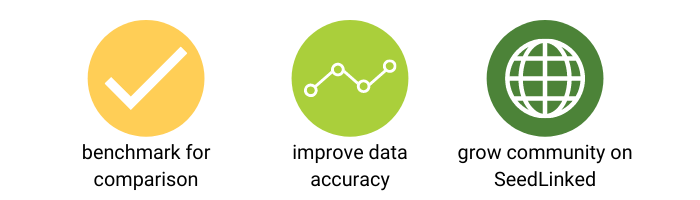
Beyond that, adding check varieties to your trials and plantings increases the number of reviews on SeedLinked, which then powers our Seed Marketplace to help other gardeners and farmers learn from your experiences and find the best varieties for their growing conditions.
So, how do I add a check to a trial or planting? Check out this tutorial that takes you through the process on the SeedLinked web-based platform and app.
Tutorial: How to Add a Check Variety to a Trial or Planting
Additionally, if the check variety that you want to add to a trial or planting isn’t in the SeedLinked database you can now request to add them with our easy to use Google Form. Learn how to add varieties to SeedLinked with this tutorial.
Tutorial: How to Add a Variety to the SeedLinked Database
If you have any questions about adding check varieties to trials or plantings, please reach out to us at help@seedlinked.com
Happy growing!
Did you know that you can review what you grow in your garden or on your farm on SeedLinked?
In fact, when you review what you are growing on SeedLinked, you are helping other gardeners and farmers find the right seed for their growing conditions. Every rating you add on our platform powers our Seed Explorer and helps others learn from your experience and expertise.
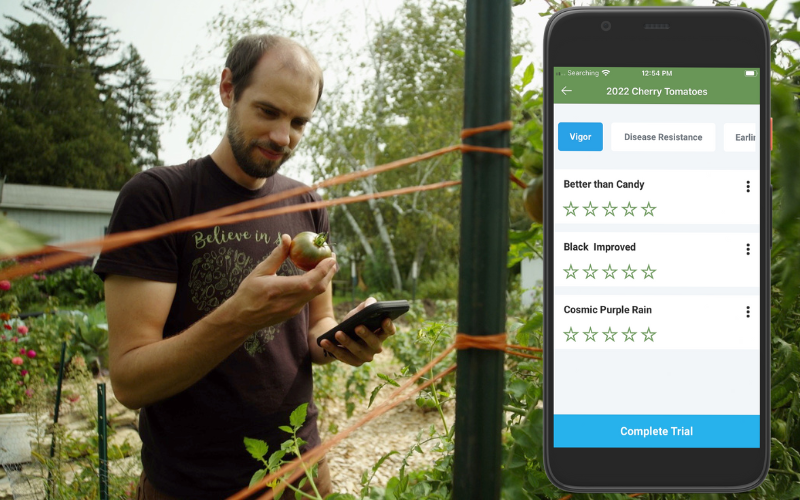
How do you review what you grow on SeedLinked?
So, how do you review your garden/farm on SeedLinked? Check out the series of YouTube tutorials below that take you through the three-step process of searching for seeds, making wishlists, making plantings, and reviewing what you are growing.
Tutorial: How to Use the Seed Explorer, Compare Varieties, and Create a Wishlist
Tutorial: How to Make a Planting from a Wishlist
Tutorial: Reviewing Your Planting/Trial
If you have any questions about reviewing what you grow on SeedLinked, please reach out to us at help@seedlinked.com
Happy growing!
The SeedLinked Team
The next time you open the SeedLinked app you might be surprised. After lots of input from you all, we’ve completely revamped the trialing experience for mobile users. Now, you can now more easily find and do what you need to do when you need to do it!
The new app features you’ll encounter include a completely re-vamped trialing experience, direct trait comparison variety views, the ability to review your own garden or farm-grown varieties, as well as options to add a ‘check’ or reference variety with your reviewed varieties. We’re excited for the ways the ‘check’ variety will help you easily sort out your “tried and trues” from your “might be cool” variety choices. Do be sure to give it a try this season.
Download the new app and take a look around. If you only have a minute or two, check out the video walkthrough below! Even better, navigate directly to a specific feature you’re interested in learning about by clicking on the linked timestamp references below the video.
- Download the Seedlinked App – 0:08
- Login to Your Seedlinked Account – 0:31
- Login to Your Seedlinked Account – 0:31
- Explore Tab Overview – 0:58
- Track Tab Overview – 2:58
- Offline App Use – 5:40
- Offline App Use – 5:40
- Results Tab Overview – 6:07
- Feed Tab Overview – 6:27
Have ideas for how we can make our apps even better? Share your ideas with us at feedback@seedlinked.com.
Don’t forget to download the SeedLinked App for your mobile device today!
